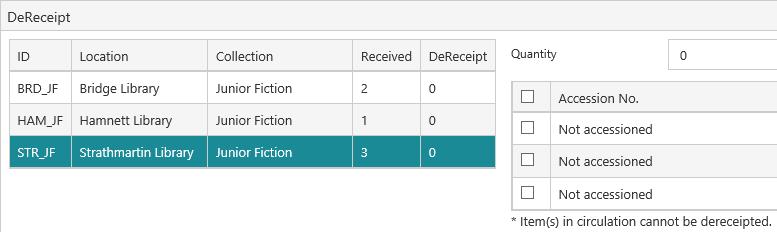Manage receipts from the Order List
In This Topic
View a receipt from the Order List
To view details of a receipt:
- Add the order to the Order List, and select it.
- Click Manage Receipts or right-click and click Manage Receipts.
- Do one of the following.
- Click the checkbox next to the receipt you want.
- Click anywhere in the row except the checkbox. This will select the receipt and automatically deselect any other receipts that are currently selected.
- Click View.
Dereceipt specific items on a receipt from the Order List
To dereceipt specific items from one receipt:
- Add the order to the Order List, and select it.
- Click Manage Receipts or right-click and click Manage Receipts.
- Do one of the following.
- Click the checkbox next to the receipt you want.
- Click anywhere in the row except the checkbox. This will select the receipt and automatically deselect any other receipts that are currently selected.
- Click DeReceipt.
- Select the location from the table on the left, for example:
- Do one of the following.
- Select the checkbox against the specific items you want to dereceipt.
- Select the checkbox in the first column heading to select all the items at this location.
- Type a number in the Quantity field to select this many items. The items are selected according to how they are listed, i.e. from the top down. If you make the Quantity the same as the number shown in the Received column then all the items at this location will be selected.
- Click OK to dereceipt the selected items.
Dereceipt all items on a receipt from the Order List
To dereceipt all the items from one receipt:
- Add the order to the Order List, and select it.
- Click Manage Receipts or right-click and click Manage Receipts.
- Do one of the following.
- Click the checkbox next to the receipt you want.
- Click anywhere in the row except the checkbox. This will select the receipt and automatically deselect any other receipts that are currently selected.
- Select the checkbox in the column heading to select all the receipts.
- Click Delete, and then click Yes at the confirmation prompt.
Accession items that have already been checked in
Use Cataloguing to accession items that have already been checked in. More information.
See Also