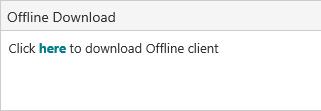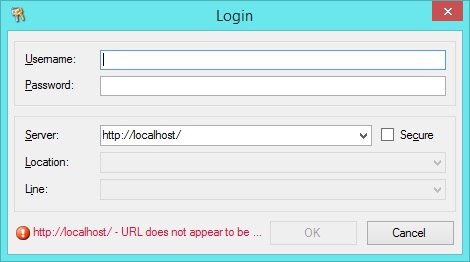PC requirements
In order to run Circulation Offline, your PC must satisfy the following requirements.
| Processor: |
Pentium IV PC (800 MHz or higher recommended). AMD equivalents supported. |
| RAM: | Minimum 1GB of RAM. |
| Hard disk: | Minimum 1GB free space. |
| Display: | 1024 x 768 or higher resolution. |
| Operating system: | Windows 8 or Windows 10. |
| Software dependencies: |
.NET Framework 4.5.2 or above. SQL Server Compact 4.0 SP1 |
| Privileges: | Administrative privileges on the system during installation. |
Install Circulation Offline
If you already have Circulation Offline installed, you need to uninstall this version before installing a latest one.
- Click the Circulation Offline icon in the System Tray, and click Exit.
- Uninstall the current version of Circulation Offline via Control Panel > Programs and Features.
Now install the latest version of Circulation Offline:
- From the Module Menu select Circulation, Other and Offline Download.
- Click here.
- Click Run, and then follow the prompts.
Open Circulation Offline
Installing Circulation Offline creates an icon on the Desktop and another in the System Tray.
![]()
The Auto start option is selected by default so that Circulation Offline is online every time you start the PC.
If you deselect the Auto Start option you can double-click the icon on the Desktop to start Circulation Offline, i.e. to add the icon to the System Tray and set the status to online.
To open the Spydus Circulation Offline Manager dialog, right-click the Circulation Offline icon in the Spydus Tray, and click Open.
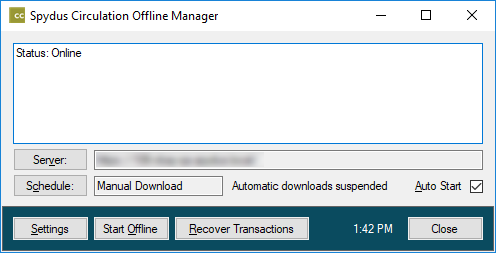
Before working offline
Before you can work offline, you must login to a valid Spydus server and download the Offline Database. You'll be prompted to do this the first time you try to open Circulation Offline.
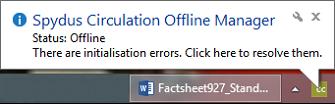
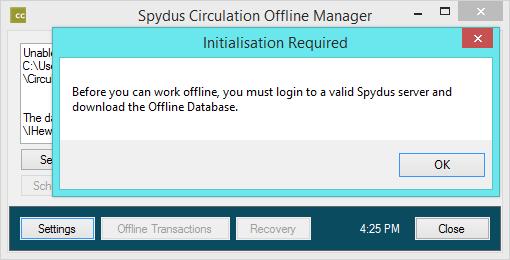
- Click OK.
If Offline Circulation crashes at this point, this indicates that the SQL Server Compact dependency has not been installed.
- Specify your username and password, the server address and the location, and click OK.
Line doesn't apply here so the field is not enabled.
- Click Run Download to download the offline files and offline database to your PC.
Exit Circulation Offline
To exit Circulation Offline, i.e. to change the status from online to offline:
- Right-click the Circulation Offline icon in the System Tray, and click Exit.