Weeding lists
This feature requires server version 10.5.1 or higher.
Weeding functionality has been introduced to the Circulation module. To access the Weeding List interface, navigate to the Circulation module, expand the Item menu and select Weeding List.
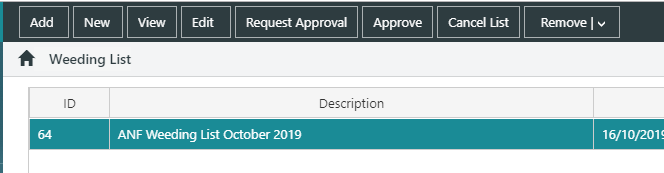
This feature requires server version 10.5.1 or higher.
Weeding list profiles
Weeding is defined as "the systematic removal of resources from a library based on selected criteria". As such, we need to first specify the criteria that a library requires items should or must meet in order to be weeded (or to be excluded from weeding). These criteria must be configured in the Weeding list profiles page of the Maintenance module prior to compiling a weeding list (Maintenance > Circulation > Weeding List Profiles).
Once a Weeding list profile has been developed, Weeding lists can be compiled.
Add or create New weeding list
The Add function in the Weeding List interface allows users to bring an existing Weeding list into the list grid for review, approval or editing.
The New function allows users to compile their own lists. After clicking the New button, the user must:
- Enter a description for the weeding list (e.g. Eastern Branch Fiction Q3 2019)
- Select the Weeding list profile that items should or must match in order to be weeded
The Note field is not required but may be populated with additional descriptive text for the list.
Once the mandatory details have been filled and the new list Saved, the option to Add Items will appear in the action bar.
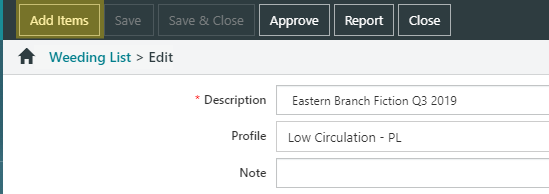
Click the Add Items button.
Add Items
There are a number of options to add items to the list:
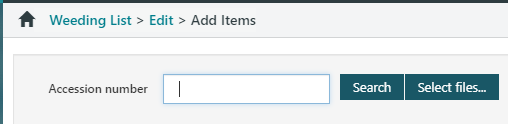
- Scan or enter individual Accession numbers into the field
- Search for a result set using the Spydus Item Enquiry form
- Import a text file of accession numbers (e.g. from a portable scanner) using the Select files.. button.
When an item (or items) are added to this list, the Weeding list profile criteria will be validated against the item properties.
Validation (per Weeding list profile parameters)
If an item matches the Weeding list profile criteria, and there are no other properties that prevent deletion, then the Weed column for that item will be checked.
If an item does not meet the profile criteria, it may still be weeded if no other properties prevent deletion. Some reasons an item may not be weeded include:
| Item on order: |
The item has not yet been received/accessioned, so cannot be deleted |
| Item on another weeding list: |
Items can only be present in a single active weeding list |
| Item onloan: |
On loan items must be returned before they may be weeded |
| Item status does not allow deletion: |
Item status parameter Allow deletion is set to No |
Once the desired items have been selected (ensure that the Weed column is checked), click the Close button.
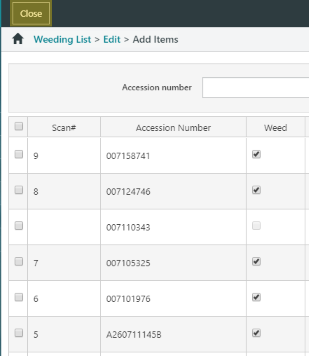
Returning to the Weeding List - Edit screen, a user may:

- Review items that have been selected for weeding, and any weeding alerts associated with those items
- Add additional items to the weeding list
- Remove Items or Remove All Items from the Weeding List
- If a user has the requisite privilege level, they may Approve the items to be weeded
- The privilege for this feature is located in Maintenance > General > Privilege Manager. Weeding privileges are located under the Circulation menu > Weeding List sub-menu.
- If a user does not have sufficient privilege, they may Request Approval from an authorised user
- Produce a Weeding List Report
| Attempting to issue an item that has been added to a weeding list, or scanning it through returns, will produce an alert - WEEDINGISS or WEEDINGRET. |
|
For more information, see the Weeding FAQs article.
