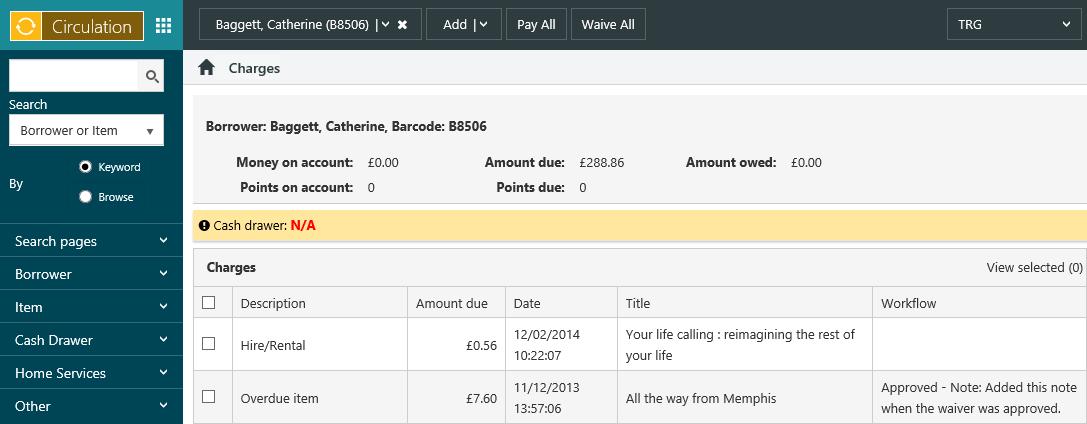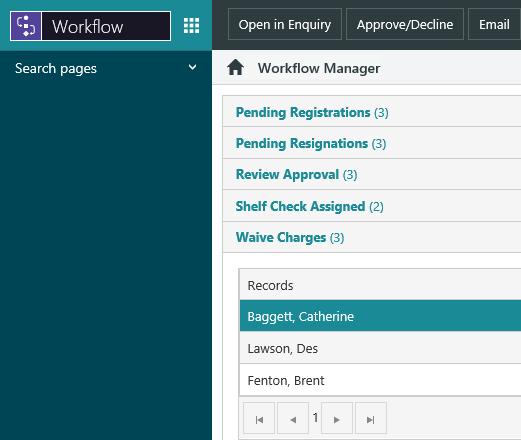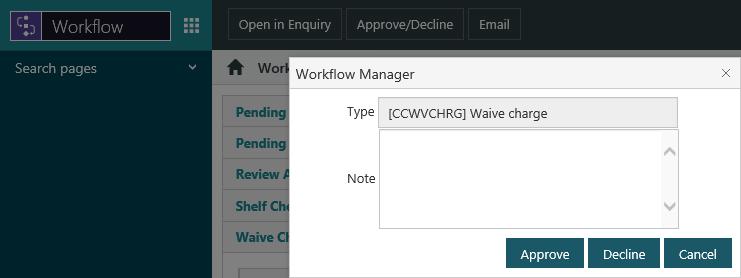As of Spydus server version 10.2, Workflows have been deprecated and replace with the Home module and widgets.
Specify that approval is required to waive charges
You can specify that approval is required for to waive charges. To do this:
- From the Module Menu select Maintenance, General and then Privilege Manager.
- Click the arrow to expand All Modules, Circulation and then Charges.
- Select the WF checkbox next to Waive charges.
- Click Save or Save & Close.
You'll then see a message pop up when you try to waive a borrower charge, for example:
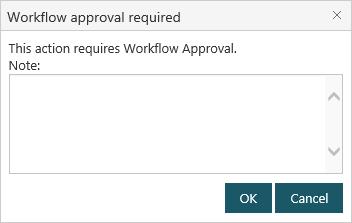
You'll see "Pending" in the Workflow column against the charge, for example:
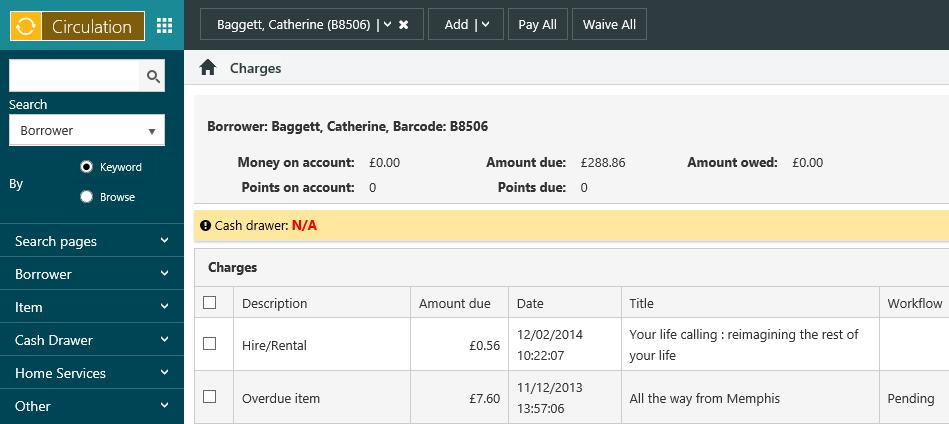
Set up a workflow role to list pending waivers
You can set up a workflow role to list the waived charges that are awaiting approval using the workflow parameters.
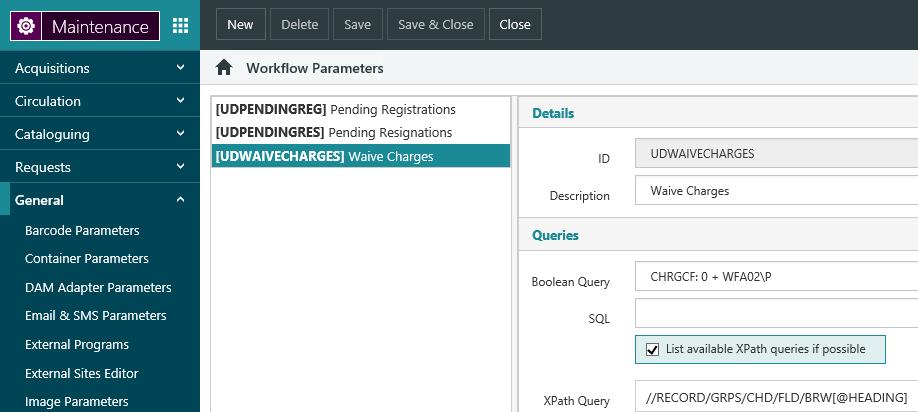
To find the waived charges that are incomplete and pending approval, we've used the Boolean query:
CHRGCF:0 + WFA02\P
For this role we've selected Web Action and Workflow Approval Action. We'll see "Open in Enquiry" and "Approve/Decline" as the buttons on the Action Menu when we select a charge in Workflow Manager.
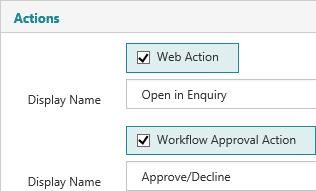
Include the workflow role for your user group
Once you've set up the workflow role, include it as one of the Role types for your user group.
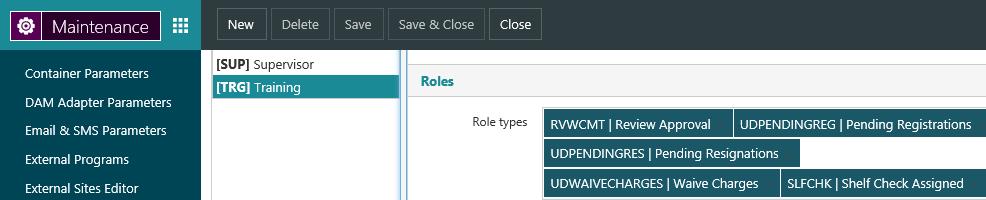
Approve or decline waivers using Workflow Manager
To approve or decline a waiver:
- From the Module Menu select Workflow, open the Waive Charges group and select the charge you want to review.
Click Open in Enquiry to see details of the charge in an in-app browser.
Click Email to create an email with a link to the charge. You can then send this email to a staff member.
To approve or decline the waiver, click Approve Waived Charges and then either Approve or Decline. You can add a note if you wish.
Once the waiver has been approved or declined
You'll see the status in the Workflow column. If it's been approved, you can waive the charge.