Acting as an ILL Lender
In This Topic
Inter-library loan lending processes can vary considerably between institutions. The below is an example workflow only.
Register the ILL recipient as an Institutional borrower
- Navigate to Circulation > Borrower > Register > Institution.
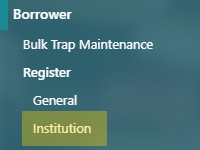
- Fill out any required and desired information in the Institution borrower registration form.
- Institution name - Name of the institution
- Category - It is recommended to create a Borrower category for institutional borrowers, so that a loan policy specific to ILLs can be applied.
- Location - Usually the location from which your library would issue ILLs to this institution.
- Registration expiry - Specify an expiry date for this institutional borrower
- Contact details - It is recommended, though not required, to add details for a contact at the institution
- Address - It is recommended, though not required, to add address details for the institution
- If the institutional borrower will also be acting as a Lender for your library, configure the Dispatch Methods section as appropriate.
- Dispatch method - Specifies how an inter-library loan request is typically dispatched to this lender.
- Charge photocopy - Specifies the charge the lender makes for a photocopy request.
- Charge loan - Specifies the charge the lender makes for a loan request.
- Days to return - Enter the number of transit days for an item to be sent back to the lender.
- Specialisation - Specifies any particular areas that the lender specialises in.
- Click Save or Save & Close.
This registration form can be customised distinctly from the General borrower form in Borrower registration parameters.
Configure a loan policy for inter-library loans
- Navigate to Maintenance > Circulation > Policies > Loan Policies.
- Click New.
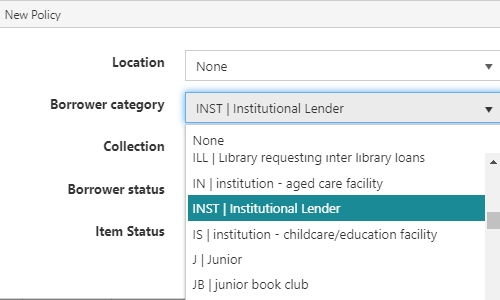
- Specify the scope of the policy (in this case, likely based on an institutional Borrower category and/or the issue Location), then click OK.
- It may be desirable to configure additional policies that exclude certain collections from being loaned to institutions.
- The parameters of the default policy are automatically inherited by the new one. Disinherit any parameter(s) as required by either:
- clearing the checkbox to the left of the parameter,
- clicking Inherit None, or
- clearing Use default values.
- Configure the parameters as required. See Loan policies for details of the parameters.
- Click Save
- If required, click Edit Hierarchy to configure the policy hierarchy, then click Save or Save & Close.
Issue an item to an institutional borrower
- Search for and validate the institutional borrower in the Circulation module.
- Institutional borrowers can be filtered using the Institution drop-down in Borrower Search forms.
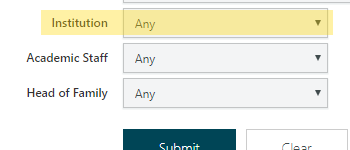
- Institutional borrowers can be filtered using the Institution drop-down in Borrower Search forms.
- Scan the item barcode at the Issues interface.
- Ensure that the appropriate policy is applied to the loan.
