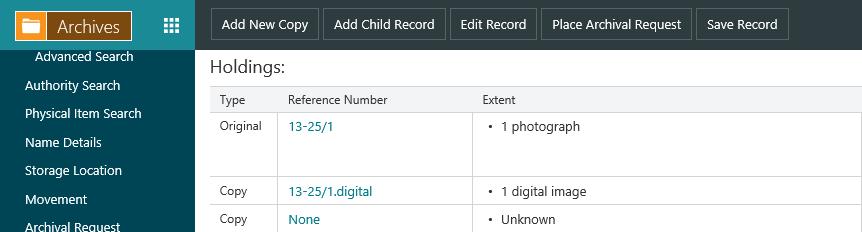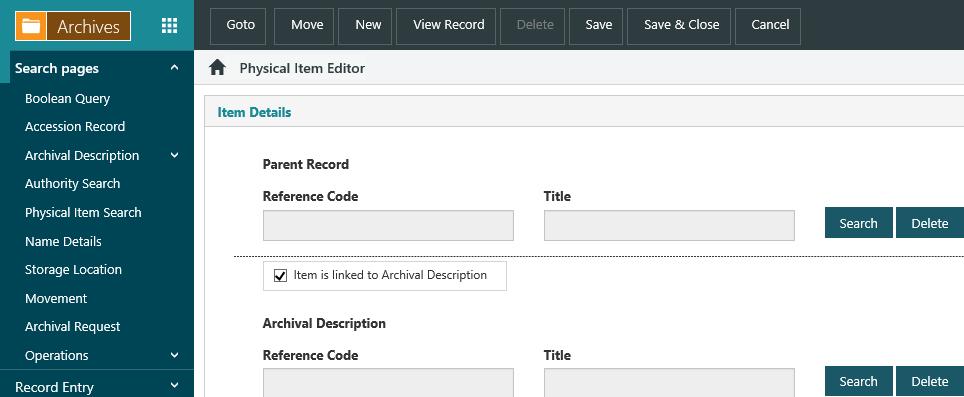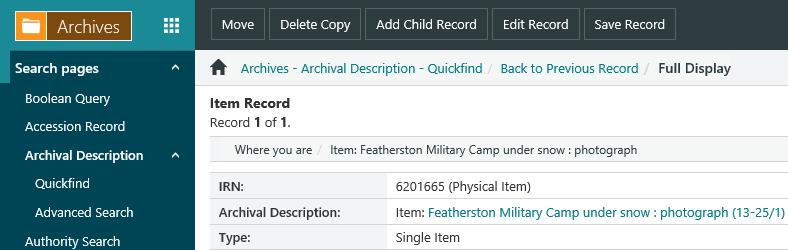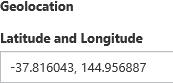Add a new archival description
To add a new archival description:
- From the Module Menu select Archives.
- Select Record Entry and then Archival Description.
- Fill in as much detail as required (see below for more information). An asterisk identifies a mandatory field.
- Click Save or Save & Close to save your changes.
Creating the archival record at the item level automatically creates the physical item (the PHY record). You can see this in the holdings.
Description of fields in an archival description
Identity area
This is where you specify the level of description (fonds, collection, series, file or item), the title, display dates and search dates, and the types of material linked to this record.
Accession record
Links to an existing accession record (repeatable).
Parent record
Links to a higher archival description, e.g. fonds or collection.
Level of description
The position in the hierarchy, e.g. series, file or item
Reference code
A reference number or code particular to your ordering and numbering system. This system should be decided prior to starting to enter Archival records, but can take any format you choose.
An example is the reference code system used by the National Library of Australia, which includes country code, repository code and unique identifier in this format: AU A:NLA MS 8822.
A different reference code can be applied at each level of the hierarchy, and a separate reference code might also be applied to the Accession Record.
Title
The title on the material or one created by the cataloguer. You can select Title supplied by cataloguer to show that the title was supplied.
Display dates
Select the type of date from the Type dropdown menu options and enter the date as text, e.g. June 2012.
The date types are set up in the DDTC lookup table, and can be maintained using the Table Manager.
Search dates
Use the calendar to indicate a start and end date. Archives will use this date for facets and indexing. You can click the calendar icon to pop up a calendar and then click to select a date. You can click in the area in front of the month to display the calendar for that month in that year. Click in the space again to display a list of years to choose from. You can also use the forward and back arrows. Click in the space again and it will display a date range of years to choose from. Choose the year, the month and the day for the Start date and then do the same for the End date.
General material type
This dropdown list is managed by a table which is not editable. It lists the only material types valid under ISAD(G). (This is similar in function to the General Material Designator in bibliographic records). You can use CTRL+Click to select multiple types.
Use the Record types table in the Index terms area to manage your own list of record types. See below for more details.
Other titles
Any other titles.
Holdings area - Originals
This area will only show when you're adding a new archival description. It will not show when you edit a record.
Extent and medium
The extent as a number of units — e.g. 6 boxes — or as a unit of measurement — e.g. 3 metres. The medium on which the information is recorded, e.g. black and white photographs, cassette tapes or video recordings. Physical description and dimensions may be added. Click Add to add more than one type of medium.
Item details
Specify the reference number linked to these items, and specify if it is a group/single item. You can also specify here if the item may be issued, reproduced or is in digital form.
Storage location
Click Search to find and select a storage location.
You can only select a storage location type which is classified as an area or container for physical items.
Digital object
Click here for details on adding digital objects.
Context area
Creators
The organisation or individual responsible for the creation, accumulation and maintenance of the records being described.
Collectors
The organisation or individual responsible for the collection of the records.
Custodians
The organisation or individual given custody of the records.
Archival history
Any transfers of ownership or responsibility or custody. Changes to structure or arrangement (e.g. microfilmed) and previous finding aids.
Immediate source of acquisition or transfer
The source, method and date of acquisition. This can include the accession record number.
Content and structure area
Scope and content
A summary of the contents, forms, time periods and subject matter. This information can be entered in rich text formatting.
Appraisal, destruction and scheduling
Lists any plans for the destruction of material or about the period of retention.
Accruals
Lists any foreseen additions to the unit of description, an estimate of quantity and frequency, e.g. further accruals expected.
System of arrangement
The structure, order or classification of materials, e.g. it might have been arranged into two series. Alternatively this information can be included in the Scope and content.
Conditions of access and use area
Access and reproduction notes will appear in the holdings table on item records according to your settings in this area.
Access restrictions code
Select from the dropdown.
The access restriction codes are set up in the RACC lookup table, and can be maintained using the Table Manager.
Conditions governing access
General conditions of access for the unit of description. Each level of description may have different conditions applied.
Use restrictions code
Select from the dropdown.
The use restriction codes are set up in the RUCC lookup table, and can be maintained using the Table Manager.
Conditions governing use and reproduction
General conditions of use for the unit of description, e.g. legal status, regulations, periods of closure or dates when the material will be released. Each level of description may have different conditions applied.
Language of materials
Select from the dropdown.
Language notes
Any notes about alphabets, scripts or symbol systems used or abbreviations, e.g. Chinese, partial English translation.
Finding aids
Provides information on context and content of unit being described, e.g. a list of contents which may have been created or provided by the creator or collector.
Finding aids link
Finding aids can be added to Archives as an item — e.g. a pdf list — and can then be linked to the archival description using the Search button.
Allied materials area
Existence and location of originals
If the originals are available elsewhere (e.g. in another repository) then you can give the location and any control numbers. If the originals no longer exist then you can record that — e.g. originals no longer exist.
Existence and location of copies
Use this to indicate the existence of any copies with their location and availability, including any control numbers if known, e.g. photocopy held at Australian War Museum in Series A2663.
Related units of description
You can use this as a kind of "See also reference" to other units of description either in the same repository or elsewhere, e.g. sound recordings of these papers are found at National Archives of Australia A3194 (Files).
This can be a finding aid — in which case you can use the Finding aids area to add the link and description.
Publication note
Reference/citations to any publications that are about/based on the use, study or analysis of the materials described including any published transcriptions or facsimiles.
Related materials link
You can search for existing materials.
Public notes area
General notes
Any additional information not already defined by the elements of the description. These notes will display in both the OPAC and Archives Staff Enquiry.
Non-public notes area
These notes will only display in Archives Staff Enquiry.
Custodial notes
The responsibility for the care of documents based on their physical possession. Custody does not always include legal ownership or the right to control access to records.
Conservation notes
Information regarding conservation conditions, preservation requirements or repair.
Index terms area
Contributors
The name record for the person contributing the material. Select Type from the dropdown. Click Search to find the name record you want to link to.
Subjects
Select Type from the dropdown. Then either type in a term (Archives will attempt to match it to an authority) or click Search to search for an existing term. If no matching term is found a new term will be created.
Form/Genre
Select Type from the dropdown. Click Search to search for form or genre you want, e.g. photographs, manuscripts or CDs.
Do not include subject subdivisions in the form/genre, e.g. you wouldn’t have a form/genre “Photography -- New Zealand -- History”.
Record types
Click in the field to see the available record types and then select the ones you want. You can use CTRL+Click to select multiple types.
The record types are set up in the TYPC lookup table, and can be maintained using the Table Manager.
Geolocation
Here you enter coordinates from Google Maps to add a link to the location.
Control area
Former identifiers
Any previous record numbers or codes, and a note about this identifier. You can search for the note using the "Anywhere" option in ACN, ARC, NAME or PHY searches
Variant identifiers
Any previous names, numbers etc.
Suppress record from public display
This feature requires server version 10.8 or higher.
Selecting this option will suppress this record and all of its children from the OPAC. e.g. If an Archival Description record has its Level of Description set to Fonds, and the fonds has the Suppress record from public display option enabled, then any sub-fonds, series, file, or items linked to the fonds will also be automatically suppressed.
Maintenance notes
Any notes about the maintenance of the items in the unit of description.
Sources
Notes on any sources consulted in the creation of the description.
Rules and conventions
Here you can record any rules or protocols followed in the preparation of the description, e.g. Oral History Cataloguing Manual.
Status
Select from the dropdown.
The statuses are set up in the ARDS lookup table, and can be maintained using the Table Manager.
Level of detail
Select from the dropdown.
The encoding levels are set up in the ARDE lookup table, and can be maintained using the Table Manager.
Sort key
If you want to sort items in a series so that they are displayed in a particular order then specify a number here. For example, you might have entered records into Archives out of sequence. Adding a sort key will force the items to display in the order you indicate.
Link an archival description to accession records
You can link an archival description record to one or more accession records. This is in the Identity area of the archival description record.
The link is “read only”, i.e. you can’t create an accession record “on the fly”, you have to search for an existing one and select it.
Let’s edit an archival description record and see how it’s done.
- From the Module Menu select Archives.
- Select Search Pages, click Archival Description and then click Quickfind or Advanced Search to find the archival description you want.
- At the Full Display, click Edit Record.
- In the Identity area you can link one or more accession records to the archival description record.
- Click Search to find the accession record you want to link to, and then click Select Record at the Full Display.
- Click Add to add another accession record field.
- Click Delete to delete a link.
- Click Save or Save & Close to save your changes.
Add a child to an archival description
Child records can be added to any level of an archival description. Let’s try an example.
- From the Module Menu select Archives.
- Select Search Pages, click Archival Description and then click Quickfind or Advanced Search to find the archival description you want.
- At the Full Display, click Add Child Record.
- Fill in details, and then click Save & Close.
Add a copy from the archival description
A “copy” of a physical item (the PHY record) is normally created using the Add New Copy option from the archival description. If you use this option then the new copy PHY record will be created and linked to the archival description.
A copy PHY record will also be created and linked to every child archival description below the current one in the hierarchy — so use this option with caution.
A copy should only be added at the level to which it pertains.
Let's try it.
- From the Module Menu select Archives.
- Select Search Pages, click Archival Description and then click Quickfind or Advanced Search to find the archival description you want.
- At the Full Display, click Add New Copy.
- Click Yes at the confirmation prompt. This creates a copy of the group of items or single item in holdings.
- If you want to edit the physical record, click the link in the Reference number column in the Holdings (the new copy has the reference number "None") and then click Edit Record. For example, you might want to select Suppress item from public display if you don't want the physical item record to be shown in OPAC.
Item details
Parent record
Links to a higher archival description, e.g. fonds or collection.
Reference code
A reference number or code particular to your ordering and numbering system. This system should be decided prior to starting to enter Archival records, but can take any format you choose.
An example is the reference code system used by the National Library of Australia, which includes country code, repository code and unique identifier in this format: AU A:NLA MS 8822.
A different reference code can be applied at each level of the hierarchy, and a separate reference code might also be applied to the Accession Record.
Extent and medium
The extent as a number of units — e.g. 6 boxes — or as a unit of measurement — e.g. 3 metres. The medium on which the information is recorded, e.g. black and white photographs, cassette tapes or video recordings. Physical description and dimensions may be added. Click Add to add more than one type of medium.
Item details
Specify the reference number linked to these items, and specify if it is a group/single item. You can also specify here if the item may be issued, reproduced or is in digital form.
Storage location
Click Search to find and select a storage location.
You can only select a storage location type which is classified as an area or container for physical items.
Digital object
Click here for details on adding digital objects.
Public notes area
General notes
Any additional information not already defined by the elements of the description. These notes will display in both the OPAC and Archives Staff Enquiry.
Non-public notes area
Custodial notes
The responsibility for the care of documents based on their physical possession. Custody does not always include legal ownership or the right to control access to records.
Conservation notes
Information regarding conservation conditions, preservation requirements or repair.
Control area
Former identifiers
Any previous record numbers or codes, and a note about this identifier. You can search for the note using the "Anywhere" option in ACN, ARC, NAME or PHY searches
Variant identifiers
Any previous names, numbers etc.
Sort key
If you want to sort items in a series so that they are displayed in a particular order then specify a number here. For example, you might have entered records into Archives out of sequence. Adding a sort key will force the items to display in the order you indicate.
Suppress from public display
Select this if you don't want the physical item to be shown in OPAC.
Item maintenance
You can use the due date and note to help schedule conservation or inspection work on an item. You can use the Maintenance due field on the Physical Item Search page to find items by the due date. We show the date and note on the Full Display of a physical item.
Add a copy from the Record Entry menu
New “copy” PHY records can also be created using the Physical Item (Copy) option on the Record Entry menu.
Copy PHY records created using this option are not linked to a parent or to an ARC record. These records would only be created if there is a need to set up a copy record hierarchy where several different fonds are included in a single physical format, for example, if materials are microfilmed together. This option would not be used very often.
Records created this way can be linked to a parent record and to an ARC record by editing the PHY record. These links are displayed in the Item details area in the PHY entry form.
- From the Module Menu select Archives.
- Select Search Pages and then Physical Item Search to find the record you want.
- At the Full Display, click Edit Record.
- Click the Item is linked to Archival Description checkbox and then click Search to find the archival description you want.
- Click Save or Save & Close to save your changes.
Add a child to a PHY record
You can also create copy and original PHY records using the Add child Record option from the physical item.
If you’re looking at a copy PHY record and you add a child record then the child will be a copy. If you’re looking at an original PHY record and you add a child record then the child will be an original.
This option will automatically set the parent link, but not the link to an ARC record.
It would typically be used when you want to create physical records but not ARC records, or when the ARC records are to be created later.
A copy PHY record can be linked to an existing ARC record by editing the copy PHY record. An original PHY record can only be linked to an ARC record by creating a new ARC record and linking this record to the existing original PHY record.
If the parent record is changed, the type of PHY record (Group, Item, Part) may be changed automatically by the server if required to ensure these types are set correctly — i.e. Parts must be under Items, and Items under Groups.
Delete a copy
Let's see how to delete a copy.
- From the Module Menu select Archives.
- Select Search Pages, click Archival Description and then click Quickfind or Advanced Search to find the archival description you want.
- At the Full Display, click the link in the Reference number column in the Holdings.
- At the Full Display of the physical item, click Delete Copy, and then click Yes at the confirmation prompt.
Add a geolocation link
Let's see an example of how to add a geolocation link to an archival description.
- Find the location in Google Maps.
- Right-click on the location, and click What's here?
- Copy the latitude and longitude, e.g. -37.816043, 144.956887.
- From the Module Menu select Archives.
- Select Search Pages, click Archival Description and then click Quickfind or Advanced Search to find the archival description you want.
- At the Full Display, click Edit Record.
- Paste the latitude and longitude into the Geolocation field.
- Click Save & Close.
You'll see the link to Google Maps on the Full Display of the archival description.

Copy an archival description record
|
This feature requires server version 10.8 or higher. |
An Archival Description record can be copied. The copied record will retain all details of the original except for identifiers. Any links to parent records will be retained from the original copied record, but child record links will be removed.
e.g. the copy of a series will retain the link to the parent fonds of the original, but that same series will be stripped of any file links of the original
- From the Module Menu select Archives.
- Click Search Pages > Archival Description > Quickfind or Advanced Search to find the archival description you want.
- At the Full Display, click Copy Record.
- Fill in details, and then click Save & Close.
The Copy Record action is also available when selecting an Archival Description in the Hierarchy View.