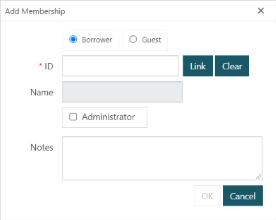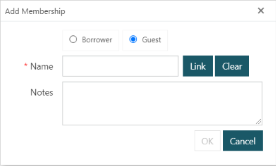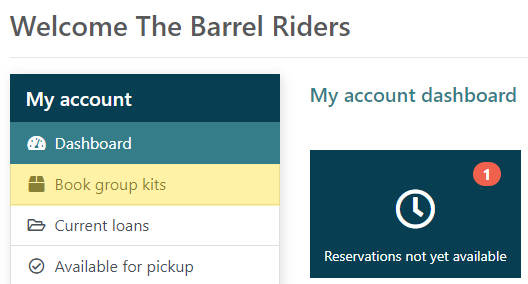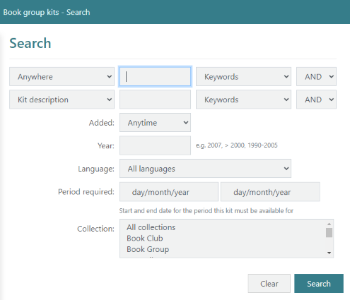|
This feature requires server version 10.8 or higher. |
The Book Groups feature was introduced in Spydus 10.8 to allow libraries to create groups of members (comprised of both borrowers registered at the library, and unregistered members), and facilitate the booking and loaning of kits of materials to those groups.
While the name Book Groups speaks to the original purpose of such groups, libraries may use these groups to loan out any materials organised into kits, e.g. toy kits for playgroups, tools for makerspace projects, devices for coding classes, etc.
|
In order to create a Book Group, at least one Borrower Category must be configured as a Book group category. |
Create a new Book Group
To create a new Book Group;
- Navigate to Circulation > Book Groups > Groups.
- Click the New button in the action bar.
- Enter the Title and Description.
- If the group is to be published at the OPAC to encourage members to join, the Description should include information on how to contact administrators or staff to request group membership
- Set the Status and Maximum membership.
- Set the Allocate box set items to members flag as appropriate.
- Where this flag is checked, the group is referred to as linked
- Where this flag is unchecked, the group is referred to as unlinked
- Set the Suppress from OPAC flag as appropriate.
- To be discoverable at the OPAC, a group must not be suppressed, and the Status must be Approved
- Scan or generate a Barcode for the Transaction Account.
- Enter a username and password for OPAC access to the Transaction Account.
- Select a Category.
- Only Borrower Categories with the Book group category parameter set to Yes will be available to select.
- Select a default Pickup Location.
- In the Membership section, Add members.
- Select each group member as either a registered Borrower, or a Guest
- If a group member is a registered borrower, they may be flagged as a group Administrator
- A group may have more than one Administrator
- A group may be comprised of both registered and guest members, though if a group has any guest members, the Allocate box set items to members flag must remain unchecked.
- Optionally, add a group Image by clicking Select file and browsing to the image's local path.
- The image will be shown at the Brief Display and Full Display, both in the OPAC (unless suppressed) and the Spydus web-based apps
- If required, add any Attachments (e.g. reading lists, group rules, etc)
- If required, assign the group to a Staff member.
- This field is not currently used (e.g. for widgets) or searchable
- Finally, add any further information in the Notes field. Notes are not displayed at the OPAC.
- The Notes field might be used to store the password for a group, so that it may be provided to administrators of the group as they are added/changed without needing to reset the transaction Account password
- Save or Save & Close.
Allocate box set items to members
Linked groups
Where the Allocate box set items to members flag is checked, when a Book group kit booking is checked out by library staff each member of the group will have a reservation generated, and an item from the kit allocated to that reservation immediately.
The allocated items must then be returned in the Circulation module to apply the in transit status to the borrower's pickup location. Once the items arrive at each pickup location, a notice will be transmitted to the borrower. The borrower must then attend the pickup location, and the item will be issued to their personal account.
Unlinked groups
If there are any guest members in a group, the Allocate box set items to members flag must remain unchecked.
In an unlinked group, when the booking is checked out, the entire kit will be reserved and allocated to the Transaction Account. The kit should then be returned in Circulation, and the in transit status will be applied. The pickup location for the kit reservation will be the location selected in the Transaction Account details of the group.
When the kit arrives at the pickup location and is returned, a reservation notice will be sent to the group Administrator/s (if there are more than one, each Administrator will receive a notice). An Administrator must then attend the pickup location, and the kit will be issued to the Transaction Account.
What is a Transaction Account?
A Book Group Transaction Account is a special type of borrower account that is used for a number of functions specific to Book Groups. When creating a Book Group, library staff will generate or scan a Barcode for the Transaction Account, and set a Password (optionally, a username may also be set).
Finding & booking Book group kits
The barcode, username and password are provided to group Administrators by library staff. Adminstrators may then log into the account at the OPAC using those details. When logged in at the OPAC with a Book Group Transaction Account, the Book group kits search is available on the borrower dashboard, as well as from the dropdown user menu.
The Book group kits search form at the OPAC is only available to Transaction Account borrowers. Group Administrators or members who log in with their personal borrower accounts will not be able to access the Book group kits search.After performing a search, the user may place a booking for a selected kit using the Transaction Account.
Reservations & loans in unlinked groups
In unlinked groups, reservations will be placed against the Transaction Account, and Book group kits will be issued to the Transaction Account.
In the case of reservations, once a book group kit has arrived at the pickup location, reservation notices will be generated and delivered to any group Administrators.
In the case of loans, an Administrator must attend the pickup location branch, where library staff will issue the loan for the kit to Transaction Account.
Administrators
Book Group Administrators are members of a group with additional privileges, and (in unlinked groups) additional responsibilities. Due to these additional functions, Administrators must have a registered borrower account with the library (i.e. guest members of a Book Group may not be Administrators).
Transaction Account access
When a member is added to a Book Group as an Administrator, Library staff are to provide the Adminstrator with the access details for the Book Group Transaction Account. This will allow the Administrator/s of Book Groups to sign in at the OPAC with the Transaction Account to search and place bookings for Book group kits.
Reservations in unlinked groups
In unlinked groups (where Allocate box set items to members is not checked), Administrators will receive reservation notices on behalf of the group when a kit has arrived at the pickup location. If there are multiple Administrators in a group, all Administrators will receive the reservation notice.
Issuing kits in unlinked groups
When a Book group kit has arrived at the pickup location, and any group Administrators have received a notice that the kit is available for pickup, an Administrator must attend the pickup location to issue the kit. In an unlinked group, the kit will be issued to the Transaction Account.