Add a new borrower
To register a new borrower:
- From the Module Menu select Circulation, Borrower and then Register.
- Select the type of registration.
- Quick registration to register brief details of a general borrower. This is also the form that's used to register borrowers when you're offline.
- General to register a general borrower in full.
- Institution to register an institutional borrower, for example, an organisation, library, school or kindergarten.
- Fill in the details you want.
- Click Save or Save & Close.
Edit a borrower
To edit registration details:
- From the Module Menu select Circulation.
- Load the borrower details, and edit them. For example you could:
- Scan the borrower's barcode number, and then click Edit Registration from the Name dropdown on the Action Menu.
- Search for the borrower using Quickfind, and then click Edit Registration at the Full Display of the borrower.
- Make your changes to the details, and then click Save or Save & Close.
Copy a borrower
Rather than create a new borrower from scratch, you might want to copy details of an existing one. To do this:
- From the Module Menu select Circulation.
- Load the borrower details, and edit them. For example you could:
- Scan the borrower's barcode number, and then click Edit Registration from the Name dropdown on the Action Menu.
- Search for the borrower using Quickfind, and then click Edit Registration at the Full Display of the borrower.
- Click Copy Borrower. Most fields except surname, first name, username, password and confirm password will be copied
- Click Barcode and then scan, type or generate the new borrower number.
- Click OK.
- Fill in any other details, and then click Save or Save & Close to create a new borrower record.
Change a borrower's registration type
If the record contains data which is no longer applicable to the new borrower type (based on the borrower registration parameters) then the data will be lost.
If you're converting a general borrower to an institution and the borrower has family links, then all the family information will be lost.
To convert a general borrower to an institution or an institution to a general borrower:
- From the Module Menu select Circulation.
- Load the borrower details, and edit them. For example you could:
- Scan the borrower's barcode number, and then click Edit Registration from the Name dropdown on the Action Menu.
- Search for the borrower using Quickfind, and then click Edit Registration at the Full Display of the borrower.
- If you're editing a general borrower then you'll see an Institutional Borrower button on the Action Menu, i.e. click this button to convert the borrower to an institution. If you're editing an institution then you'll see a General Borrower button on the Action Menu, i.e. click this button to convert the institution to a general borrower.
- Click Save or Save & Close.
Mandatory fields
Mandatory fields are indicated by a red asterisk *. Certain fields and subfields in the borrower registration details are always mandatory.
- For general borrowers and quick registration — barcode, surname, location, category and registration expiry are always mandatory.
- For institution borrowers — barcode, institution name, location, category and registration expiry are always mandatory.
If you try to save the registration details and there are mandatory fields/subfields that haven't been completed you'll see an error message, for example:
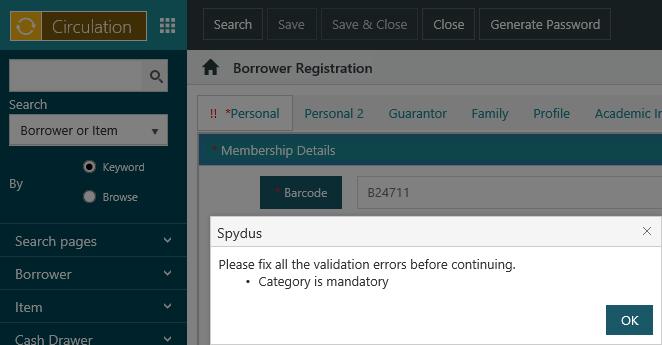
You'll see two red exclamation marks !! against the sections and tabs with the fields/subfields that need to be completed. You'll also see a prompt against each field/subfield.
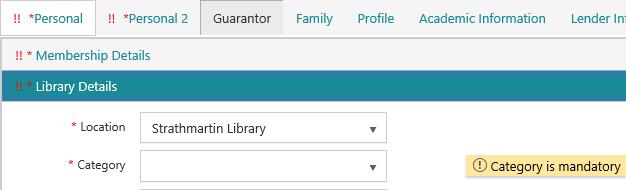
Search for matching borrowers
When you register a new borrower, Spydus will automatically search for matching borrowers when you Tab or click away from the DOB field if there is a Surname and/or First name.
If you only specify one name, then we will match based on that name only. For example, if you specify the first name "John" and leave the surname blank, we will match "John Smith", "John White", "John Black", etc. If you specify the surname "Smith" and leave the first name blank, we will match "John Smith", "Steve Smith", "Jane Smith", etc.
The matching also depends on whether you specify a DOB.
If you specify a DOB:
- First we search for existing borrowers with this DOB who have name(s) matching your inputs.
- If there are no matches, we search for existing borrowers with NO DOB specified who have name(s) matching your inputs.
If you leave DOB empty:
- We search for existing borrowers with no DOB specified who have name(s) matching your inputs. Existing borrowers who have a DOB specified will not be matched.
If any matches are found, you are given the option of selecting a matched borrower and loading their registration instead of creating a new borrower.
Workflow approval
In the Privilege Manager you can specify that approval is required for new registrations or for editing existing ones. You'll then see a message pop up when you try to save the new/changed details, for example:
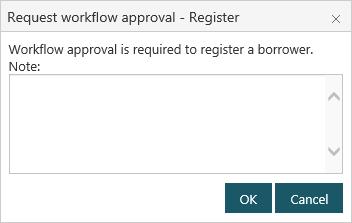
Add a note if you wish, and then click OK. The addition/change can then be approved or declined in Workflow Manager.
You might not want workflow approval to be required for new registrations in every borrower category, e.g. perhaps not for "Staff". You can specify which categories require workflow approval by setting Registration workflow approval required.