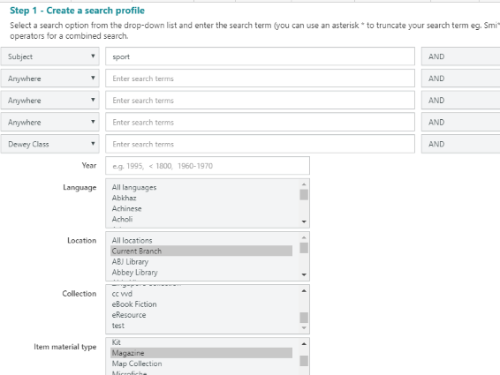Profiles, sometimes known as SDI (selective dissemination of information) profiles, can be created and managed in a couple of ways. This article will cover managing Profiles via the Circulation module, but this can also be done via Enquiry. Additionally, borrowers may manage their own Profiles via the OPAC.
There are two different Profile types in Spydus, with important distinctions between the types.
Alert profiles
Alert profiles can be configured by staff or borrowers to notify borrowers by email when the library receives new titles that match the borrower's interests.
Matching profiles (Home Services)
Matching profiles can be configured by staff for borrowers that are serviced by Home Services rounds. Unlike alert profiles - which only advise of new titles - matching profiles return items that match the borrower's interests that are both;
- available now, and
- have not been loaned by the borrower before
Create a new profile
The process for creating Alert Profiles and Matching Profiles is the same, except for an additional step required to allow matching.
To create a new profile for a borrower, first navigate to the Circulation module and load the borrower by scanning the membership card, or searching for the borrower record and clicking Load Details.
Next click the borrower's name in the action bar and select Edit Registration.
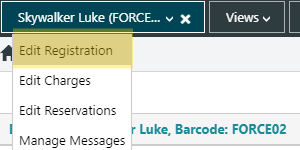
Click the Profile tab.

In the Manage Profiles section, click New Profile.
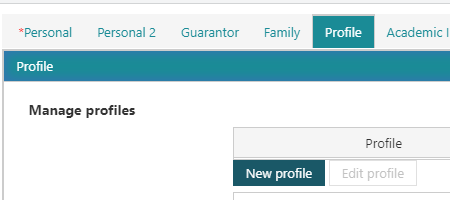
- Enter and/or select the bibliographic search criteria that the borrower would like to receive.
- Though it is possible to have distinct topics and interests targeted with a single profile, it is safer to create a profile for each strand of interest (to prevent unintentionally clashing criteria which can result in searches returning few or no results).
- If the library belongs to a consortium, and it is desired to search across all institutions for this profile, ensure that the Global option at the bottom of the bibliographic search form is checked.
- Click the Search button to perform a test search to ensure that the search is returning desired results.
After performing the search, use the breadcrumbs (Back to Previous Record) to return to the Profile creation form. Using the browser's Back function will cause any information entered to be lost.
- Select an Alert Frequency. This will only apply to Alert Profiles, as Matching Profiles will be run on demand.
- The Alert Frequency controls how often emails will be sent to borrowers with new titles.
Alert profiles will only email the borrower when:
- new titles become available, and
- the Alert Frequency interval has elapsed (i.e. it has been at least x days/weeks/months since the last Alert profile email)
- The Alert Frequency controls how often emails will be sent to borrowers with new titles.
- Assign an Expiry Date (optional). Once the Expiry Date has passed, the borrower will receive no further email alerts for this profile.
- If no date is selected, Alert Profiles will continue to be generated indefinitely, until a date is introduced or the profile is deleted.
- Add a Description. This should identify the profile and its content in a few words, and will appear on the Profile tab.
- Click Save.
- Optional (required for Matching Profiles). Once the profile has been saved, two additional checkbox options will become available.
- Send Alerts - This option will be enabled by default. Disable it for Matching Profiles.
- Use for Profile Matching - This option will be disabled by default. Enable it for Matching Profiles.
- Click Save.
Edit an existing profile
To edit an existing Alert or Matching Profile;
- Navigate to the Circulation module, and load the borrower's details.
- Select Edit Registration.
- Click the Profile tab.
- In the Manage Profiles section, select the desired profile and click Edit Profile.
- Make any desired changes, then click Save at the bottom of the profile form.
Delete a profile
To delete an Alert or Matching Profile;
- Navigate to the Circulation module, and load the borrower's details.
- Select Edit Registration.
- Click the Profile tab.
- In the Manage Profiles section, select the desired profile and click Edit Profile.
- Scroll to the bottom of the profile form and click the Delete button. Confirm the prompt.