HTML Configurator - Digital asset default icons
In This Topic
|
This feature requires server version 10.8 or higher. |
If Digital Assets is unable to load a thumbnail for an asset, library staff may select default icons to display at the OPAC based on File extension or File type.
![]()
To set the default icon for a Digital Asset type:
- Navigate to Maintenance > OPAC & Enquiry > HTML Configurator.
- On the General tab, expand the Digital asset default icons section.
- Click the downward arrow at the end of the relevant row to select an icon from the Font Awesome icon pack.
- Filter the icon set using the Search icon field.
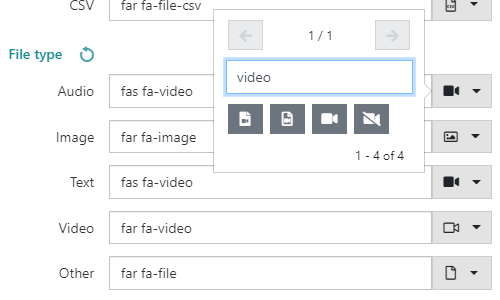
- Filter the icon set using the Search icon field.
- Repeat for any additional File extensions or File types required.
- Click Save or Save & Close.