The Issue Maintenance page lists all the issues for the selected title, for example:
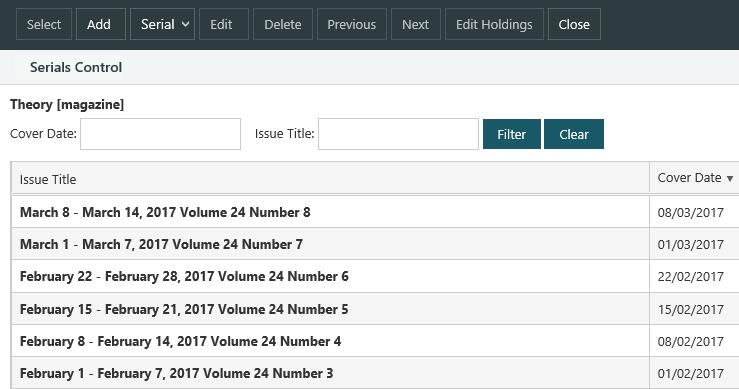
Filter and Clear
If there are lots of issues you can filter the list by showing only the issue for a specific cover date or issue title.
For example, type march in the Issue title field and press Enter or click Filter. This will list only the issues with "March" in their title, e.g. "March 8 - March 14, 2017 Volume 24 Number 8" and "March 1 - March 7, 2017 Volume 24 Number 7" in the example above.
Or type 22/2/17 in the Cover date field and press Enter or click Filter. This will list the issue with the cover date "22/02/2011" in the example above.
Click Clear to clear the filter and list all issues.
Select
Click to highlight the issue you want, and then click Select to add an issue order to the Manage Issues page.
Add
Click Add to add a new issue for the selected title. Click here for a detailed description of each field.
Serial
Properties
Click Properties on the Serial menu to set up or edit the serial properties, e.g. issue title elements, expected date, etc.
Reset issue titles
If you change the serial properties then these changes will apply to the issues you’re yet to receive. To apply these changes to issues you’ve already received click Reset Issue Titles on the Serial menu. Select All to reset all titles or click From to limit the reset to issues with a cover date within a set period.
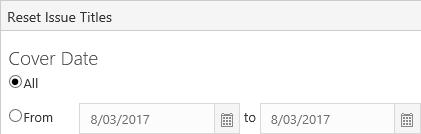
Merge holdings
You might want to merge holdings if you find duplicate data stored on the system or where there are two or more bibliographic records for the same work.
To merge the holdings for the record you're currently viewing with another record:
- Click Merge Holdings on the Serial menu.
- Click OK at the confirmation prompt.
- Search and find the record you want to merge with. At the full display of the record, click Select Record.
The order and any reservations are also merged to the other record.
Edit
Click to highlight the issue you want, and then click Edit to edit the details. Click here for a detailed description of each field.
Delete
To delete an issue, click to highlight the issue you want, click Delete and then click Yes at the confirmation prompt.
Previous and Next
Click to highlight an issue and the Previous and Next buttons are enabled.
- Click Previous to select the previous issue in the list if there is one. If there isn't a previous issue then clicking Previous will create one based on the serial properties.
- Click Next to select the next issue in the list if there is one. If there isn't a next issue then clicking Next will create one based on the serial properties.
Edit Holdings
Click Edit Holdings to edit the holdings for the currently selected issue.