You might typically set up the serial properties after you have received some issues when you will have a better idea of what the properties should be.
Frequency
The default frequency is taken from the bibliographic details, but you can change this if you wish.
If you set Frequency to "Other" then specify the number of issues expected each year, for example:
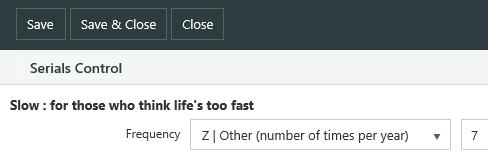
Prediction method
Specifies how the next expected issue and the previous issue is to be predicted.
- If you select Configuration then the frequency and the issue title elements will be used to predict the next expected issue.
- If you select History then the issues received in the previous year will be used to predict the next expected issue. For example, say we have a monthly serial and in the previous year we received issues in October and December but not in November. The next expected issue after October in the current year would then be predicted as December.
You should only select the History option when you’ve received a complete cycle of issues. So, for example, you might select Configuration for the first year and then change to History.
- If you select None then the next expected issue will not be predicted.
Omit date settings
Lets you specify the periods to exclude from the issue prediction. This button will be unavailable if the frequency is half yearly or less, for example, it will be unavailable for annual or biennial serials.
- Select the Day of the week you wish to exclude from issue prediction. For example, if you select Sunday then the next expected issue after Saturday will be Monday. This option will only be available if it’s applicable for the selected frequency.
- Select the Week of the month you wish to exclude from issue prediction. For example, if you select Week 3 then the next expected issue after Week 2 will be Week 4. This option will only be available if it’s applicable for the selected frequency.
- Select the Week of the year you wish to exclude from issue prediction. For example, if you select Week 51, 52 and 53 then the next expected issue after Week 50 will be Week 1. This option will only be available if it’s applicable for the selected frequency.
- Select the Month of the year you wish to exclude from issue prediction. For example, if you select November and December then the next expected issue after October will be January. This option will only be available if it’s applicable for the selected frequency.
Copy
This option allows you to copy the issue title elements from an existing serial. When you click Copy, Spydus will browse the database for serials with the same frequency as the one you are working with and which have been flagged for Use as template. You can then select one of these serials and copy its issue title elements. You can also search the database for other serials and select one of those if you wish.
Use as template
If you wish to use the issue title elements you set up here for other serials then select Use as template. This serial will then be included in the list that is displayed when you click Copy to browse the database.
Add, edit or delete issue title elements
Click New to add a new issue title element. You can click Edit to open a selected title element so that you can edit it. You can also edit a title element by double-clicking. You can click Delete to delete the selected title element.
Example of issue title elements for a monthly serial
Example of issue title elements for a weekly serial
Example of issue title elements for a bimonthly serial with a combined cover date
Example of issue title elements for a bimonthly serial with a combined enumeration
Example of issue title elements for a semimonthly serial
Issue title example
This shows how your issue title will look with the selected elements.

You can choose a specific date from the calendar to see how your issue title will look on different days.
You can also click left or right arrow to change the date according to the frequency. For example, if the frequency is weekly then the date will change by seven days.