In the local settings you can specify overriding or temporary settings for loan period, grace period, date and time, etc.
Local settings in Circulation
To change these settings in Circulation:
- From the Module Menu select Circulation, Other and then Local settings.
- Make your change (see below for details).
- Click Save.
Whenever you change any of the local settings from their default values, you will see "Override settings are active!" at the top of the Issues or Returns View. You can click the "X" to reset the override settings to the default values. The override settings are also cleared when you select another borrower (if Clear OLP per borrower is selected) and when you change transaction type, e.g. from issues to returns.
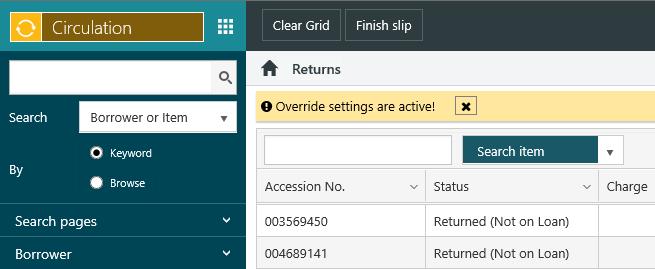
Local settings in Circulation Offline
To change these setting in Circulation Offline:
- Click the Circulation Offline icon in the System Tray, and click Open.
- Click Start Offline.
- Specify your username and password, the location and line, and click OK.
- Click Settings and then Local Settings.
- Make your change (see below for details).
- Click OK.
Whenever you change any of the local settings from their default values, you will see "Local settings active" at the bottom right of the Offline Transactions dialog. You can click Clear on the Local Settings dialog to reset the override settings to the default values. The override settings are also cleared when you select another borrower (if Clear OLP per borrower is selected) and when you change from issues to returns, or from returns to issues.
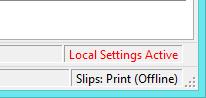
Loan policy
For day loans, specify a number of days in Day loan period or a date in Date due back. For minute loans, specify a number of minutes in Minute loan period or a time in Time due back.
If you have a high enough privilege level you can select Set indefinite loan period to specify an indefinite loan. If you select this option you can choose an override reason. This reason will be recorded against the loan record.
The maximum loan period and minimum loan period that can be set are specified in the Circulation general parameters.
The loan override reasons are set up in the LPVRN lookup table, and can be maintained using the Table Manager.
Location and line
You can temporarily change the current branch or PC by selecting another from the drop-down list.
Grace period
Day loans specifies the number of days grace for overdue day loans and Minute loans specifies the number of minutes grace for overdue minute loans.
If you have a high enough privilege level you can select Indefinite grace period to specify an indefinite period of grace for overdue day loans or minute loans.
Override date/time
Use Override date and Override time to temporarily change the current date and time.
Waive fines, waive rental and display fines
Select Waive fines if you want to waive all fines automatically when you are returning items in WBA Circulation. If the Waive fines option is selected you also have the option of selecting Display fine.
- If Display finesis selected then you will be prompted whether to waive each fine.
- If Display fine is not selected then each fine will be automatically waived.
Select Waive rental if you want to waive all rental charges automatically when you are issuing items in WBA Circulation.
Inhouse return
Select Inhouse return if you are returning items that have been used in the library and were not on loan.
Print slips per item
Select this option to print a separate issue/return slip for each item.
Clear OLP per borrower
Select this option if you want any local settings to be cleared automatically when you select another borrower. Typically this option would be selected.
Permanent OLP
Select this option if you want any local settings to remain throughout the entire session, e.g. the settings will not be cleared when you change from issues to return.
Display allocation log
This can be useful when you want to find out why a reserved item is not being allocated when you return it. Select Display allocation log and we pop up a message if the item cannot be allocated, for example:
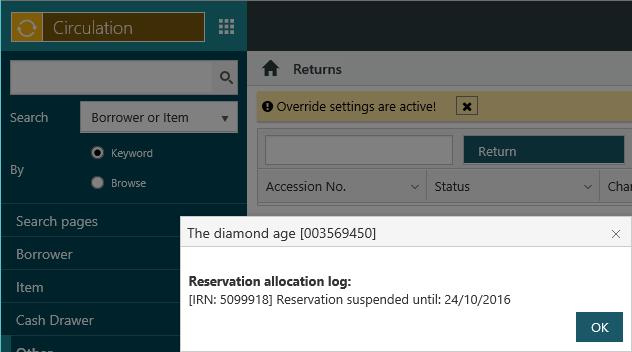
The reasons may be:
- Reservation is suspended.
- Reservation is a profile matching request but the collection is not configured to allow profile matching.
- Reservation is part of a multi-title set that has reached the completion count.
- Reservation is a postal delivery request but the item's collection has restricted reservation pickup locations.
- Reservation pickup location is not found in the restricted reservation pickup locations of the collection.
- Borrower's age less than the minimum age required for the collection.
- Reservation policy is set to block reservations.
- Reservation policy has no hold period set.
- Item collection is not reservable.
- Item status blocks allocation.
- No pending reservation found for the item.
- Box set item.
- Item in a closed reserved collection.
|
If the allocation log is not displaying any alert when a reservation is not allocated, check the reservation policy & the (potential) loan policy.
|
Stocktake items
Select Stocktake items if you’re returning items as part of a stocktake process. When the Stocktake items checkbox is selected, a dropdown box will appear that allows you to nominate the collection to which the items are to be returned.
Since it can take a few days to scan an entire collection, this could lead to a problem if an item is issued or returned before the scanned items are returned as part of stocktake.
To get around this, you might want to set an Override date as well as the Stocktake flag, i.e. set the Override date to the date that you started stocktake. If the item you're returning has a last sighted date LATER than this date — e.g. because it's been issued to a borrower since being scanned for stocktake or it's been returned, allocated and set aside on the reservation shelf — then the last stocktake date is updated but the return is rejected. (If the Override date was not selected then the last stocktake date would be updated and item would be returned.)
Return method
Specify the return method, e.g. bin or normal.
Return note
Select a return note from the list or type one manually.