To issue or renew items in Circulation Offline:
- Click the Circulation Offline icon in the System Tray, and click Open.
- Click Start Offline.
- Specify your username and password, the location and line, and click OK. The username and location default to the ones used at initialisation.
If the Returns tab is the one currently selected then:
- Click the Issues tab OR
- Click Transactions, and then Issues OR
- Press F4.
- Scan or type the borrower's ID in the Borrower box.
- Scan or type the item's accession number in the Barcode box. Repeat this for each item to be issued.
About the loan period
The default offline loan period is set up by Spydus Support Staff during installation. This period will then be used for all items that you issue when offline. Typically it might be set to null. This means that the loan period will be calculated automatically from the loan policy when the transactions are recovered. In this case the Due date column will be blank when you issue the item (since the due date can only be calculated after the transactions have been recovered).
If you wish, you can set an Overriding loan period when offline in the Preferences. This period will then be used rather than the default offline loan period for all items that you issue when offline.
You can also specify an overriding loan period for a particular loan using the Local settings. This will override the default offline loan period and the Overriding loan period when offline.
Alerts
An alert may pop up when you try to issue a trapped item or when you try to issue/renew an item for a trapped borrower. For example:
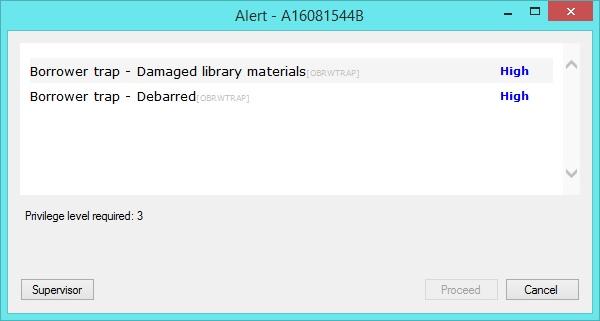
The transaction can only be completed by a staff user with a high enough privilege level to override the alert. In the example above, the privilege level of the first alert is “High”, and this is higher than the staff member’s privilege level. Therefore the Proceed button is unavailable. In this case, clicking on the Supervisor button will prompt for a username and password, and a staff member with a higher privilege level can then temporarily log on in order to override the restriction.