As well as entering bibliographic details from scratch and linking to existing records on your database, you can load records from a MARC file on your PC and then order some or all of these titles.
The following fields and subfields are supported.
- 960 $j - Item category 2.
- 960 $k - Item category 1.
- 960 $o - Quantity.
- 960 $s - Estimated unit price.
- 960 $t - Location and collection code. An underscore is used to separate the location code from the collection code.
- 960 $u - Fund code.
- 960 $v - Vendor code.
- 960 $z - Currency code.
- 961 $d - Check-in message (notes for the library).
- 961 $f - Borrower barcode, i.e. the borrower who reserved the title. You can have multiple $f subfields if multiple borrowers have reserved the title.
- 961 $h - Notes to the vendor.
The claims and reminders from the vendor are automatically loaded when the orders are created.
Create orders from a MARC file
To create orders from a MARC file:
- From the Module Menu select Acquisitions, New and then Order from MARC.
- Locate the file you want, select it and click Open.
Before you open the file, you might want to count the number of records in it. To do this, select Count and click OK.
See Open a file of MARC records for details of using paging, splitting a large file into several smaller ones, and what happens if the record format can't be determined.
- Do one of the following.
To load all the records
- Select Load all.
To load only some of the records
- Select Load part.
- In the Start box enter the first record you want to load.
- Select All the rest to load all the records after the one in the Start box, or clear All the rest and enter the Number of records to load.
- Click OK.
- Select the records you want to load.
- Click Create Orders.
- Select the load control and, if you wish, the order template.
The information specified in the 960 and 961 fields takes priority over the information specified in the order template, e.g. we use the quantity and fund from the 960 field rather than the quantity and funds specified in the order template.
Any information not specified in the 960 or 961 fields we'll take from the order template, e.g. discount or service charge.
- Click OK. This creates a pending PO with the orders. See Working with a PO for more information.
Selecting an order template for a different vendor
If the vendor defined in the order template is different from the vendor defined in the 960 field you'll see a prompt like the one below.
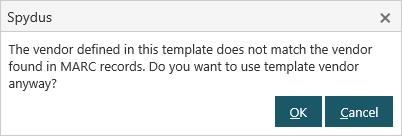
Click Cancel to go back to the Create Orders dialog or click OK if you want to create the orders for the vendor defined in the template.
Num./Suffix from the MARC record
If the Num./Suffix is defined in the 082 tag, this will be pulled through to the order, and applied to any items checked in from the order.
Troubleshooting
- Vendors
- If a MARC file contains titles from different Vendors, the Create Order option will be disabled
- If a MARC file contains titles from a single Vendor, and a title or titles with no Vendor, the valid Vendor will be used for those with none
- Even if the Allocation details are not used (see below), if the Vendor is specified in the 960, it may still be used
- Allocation
- The Location and Collection specified in the 960 tag must be valid for the institution
- If the Allocation details are invalid or incomplete, they will not be used
- If the Quantity tag exists in the 960 tag, it must be greater than 0
- If the Quantity tag is missing, Spydus will default it to 1
- The Location and Collection specified in the 960 tag must be valid for the institution
- Fund
- It is not required to specify the Fund in the 960 tag
- Currency
- Even if the Allocation details are not used (see above), if the Currency is specified in the 960, it may still be used
- Individual Order (LI) Currency is determined in the following order of precedence: 960 tag > Vendor default > system default
- Currency for the Purchase Order (PO) is determined in the following order of precedence: Vendor default > system default