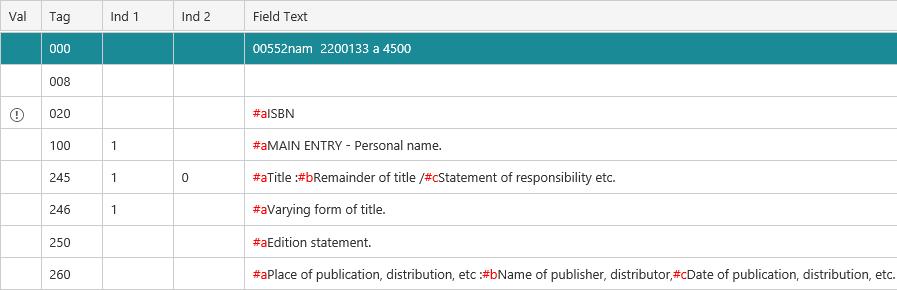To create a new record using a template:
- From the Module Menu select Cataloguing, MARC and then New.
- Select one of the templates from the list, and click Open.
If you select an xxx_Template you'll see that some of the fields have been set up to help you create the new record. In the example below we've selected the Fiction_Template.
If you select New_Bibliographic_Record or New_Authority_Record then only the field 000 is set up.
- Enter details of the new record.
- Click Upload.
- Spydus will first check for elementary cataloguing errors. If any of the following four checks fail then the update will be rejected.
- All records must contain a 000 tag (LDR) and a 008 tag.
- Bibliographic records must contain a 245 tag (in addition to the LDR and 008 tags).
- All records can contain only one 1XX tag.
- Non-repeatable tags cannot be repeated.
- Spydus will then check the authorities and flag any that do not meet the selected validation level. You can click Yes to continue with the upload or click No if you want to delete, edit or add authorities before you upload.
- Select the load control you want to use.
The Use interactive load (single record load only) checkbox is available if you are loading one record rather than multiple records. If you select this option then you'll be prompted whether to select a matching record or create a new one.
The Load as part of previous batch checkbox is only available if you are loading Weblink bibliographic records.
The Don’t prompt before loading checkbox should usually be selected. This means you will not be prompted to select the load control every time you upload a record. If you do want to be prompted every time then clear this checkbox.
- Click Select. You'll see a message to indicate whether the record was uploaded or not, and if it replaced an existing record.
You can click Save As on the Save menu if you want to save the record to your PC.