Use the Borrower search to query Spydus on BRW record criteria (e.g. barcode, name, address, email, etc). The BRW record will contains links to transactions (loans, reservations, charges, notices, etc) for a borrower.
Some BRW fields will only appear in the Full Display if there is a value in those fields (i.e. if the field value is null, it will not appear in the Full Display). This includes Residential area, Specialisation, Home group, Year level, Course code and Faculty code.
If your search returns more than one borrower, the results will be listed alphabetically by name. Sort Set can be used to sort by barcode, branch, category, etc., and Refine Set can be used to reduce the number of borrowers found. From the Brief Display set, click the borrower name hyperlink to navigate to the Full Display.
The fields that appear on the Full Display will depend on how Display Parameters have been configured for the BRW record format for your site.
Click the Load Details button in the action bar to load the borrower transaction summary and Issues interface.
Click the Edit Registration button in the action bar to load the Borrower registration interface to update registration details.
Send an email to the borrower
If the borrower has a valid email address in their registration, and a mail app has been configured to handle mailto links in the browser, clicking the borrower's email address in the Full Display will create a new email addressed to the borrower email.
Category
The hyperlinks in the borrower details show which fields are linked to further information. For example, you can click the Category hyperlink in the borrower details to display details of their borrower category. From here you can click Links: Borrowers to display details of all the borrowers in this category. The number in brackets shows how many borrowers there are in this category.
Branch
Click the Branch hyperlink to display details of the borrower’s home location. This shows details of the address, opening times and holidays. The links on this page include:
- The parent and children of this branch.
- The items that are intransit to and from this branch.
- The items held at this branch.
- The loans issued and returned at this branch. The Loans Issued link includes renewals.
- The borrowers with this branch as their home location.
- The reservations placed at this branch.
- The reservations to be picked up or that have been picked up from this branch.
- The staff members with this branch as their location.
Registration history
We record the dates when the borrower was re-registered in the Registration history, for example:

Borrower traps
Details of the current traps set against the borrower are displayed in the borrower details. You can click Previous Traps to display details of traps that have been removed.
Borrower messages
Details of the borrower’s current messages are displayed in the borrower details. You can click Previous Messages to display details of messages that have been removed.
Loans
Under Loans you'll see links to current and previous loans. In the example below you'll see that the borrower has links to current loans, overdue loans, claims returned/never borrowed, reported lost, lost, lost and paid, previous loans, previous digital loans and previous downloads.
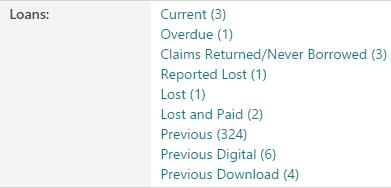
So, for example, you can click:
- Current to display details of the borrower's current loans. From the loan display you can then click on a particular link to display details of the bibliographic record, item, loan policy, etc. For example:
- You can click the Title link to display details of the bibliographic record, and then from there you can click the links to items, loans, reservations, etc.
- You can click the Notice policy link to display details of the notice policy, and then from there you can click the links to all the loan and reservations that use this policy, and to the notices themselves.
- You can click the Loan policy link to display details of the loan policy, and then from there you can click the link to all the loans that use this policy.
- Overdue to display details of the borrower's overdue loans. As well as the links to the bibliographic record, item, loan policy, etc., you'll also see a link to any charges/fines.
- Claims returned/Never borrowed to display details of items that the borrower claims have been returned or were never borrowed.
- Reported lost to display details of items that the borrower has reported as lost.
- Lost to display details of items that have been lost. From this display of the lost item we have links to the charges.
- Previous to display details of the items that have been issued and returned.
You can click Save All to save all the loan records in a SavedList, or you can select the checkbox next to the loans you want and then click Save Selections.
You can also renew loans.
Reservations
Under Reservations you'll see links to the borrower's current, allocated and previous reservations. Previous reservations are those that have been issued, cancelled or expired.
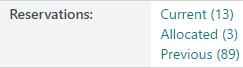
If you click one of these links you can then work with the reservations. For example:
- You can click Save All to save all these records in a SavedList, or you can select the checkbox next to the reservations you want and then click Save Selections.
- You can click Cancel All to cancel all the borrower’s current reservations, or select the checkbox next to the ones you want to cancel and then click Cancel Selections.
- You can click Suspend All to suspend all the borrower’s current reservations, or you can select the checkbox next to the ones you want to suspend and then click Suspend Selections.
Bookings and Booking Events
The Bookings and Booking Event fields will contain links to current and previous Bookings and Booking Events. 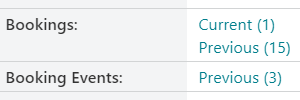
Previous Bookings and Booking Events are those that have:
- not been confirmed (if confirmation is required), and the booking date/time has passed;
- been cancelled, or;
- been completed
Any individual material(s) booked as part of an event will also have a link in Bookings.
Charges
Under Charges you'll see links to the borrower's current and previous charges, deposits, credits and receipts. You can click any of these links for more details.
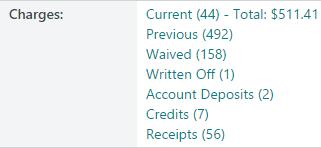
ePurchases
Under ePurchases you see links to any online payments the borrower has made.
Money/points on account
If deposits are active then borrowers can credit their account with a cash amount or points that are then used to pay charges. The money/point on account are displayed in the borrower details, for example:
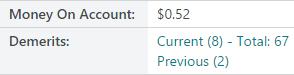
Demerits
If demerits are active then you'll find the current and previous demerits displayed in the borrower details.
Requests
This is where you'll see the current and previous requests made by the borrower.
Event Registrations
If the Events module has been implemented and commissioned, and a borrower has registered for events that have been created in the module, links to those registrations will appear in the Event Registrations section.
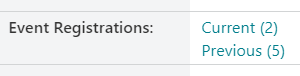
Current Event Registrations are those that are;
- Confirmed
- Pending Payment, or
- On waiting list,
...and the event date/time has not yet passed.
Previous Event Registrations are those that;
- were Confirmed, Pending Payment, or On waiting list, and the event date/time has passed;
- were Cancelled
Links
Under Links you'll find miscellaneous information about the borrower.
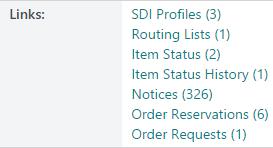
In the example above, the borrower:
- Has three SDI profiles.
- Is on one routing list.
- Has two loans with an item status.
- Has one loan that had an item status.
- Has had 326 notices. These are the notice delivery documents, i.e. the documents that were sent to the borrower. Any number of notices can be included on one notice delivery document.
- Has reservations against six orders.
- Has a request that led to an order being placed.