As of Spydus 10.6.1, the Search section has moved from the General tab to its own Search tab.

Header search options
Enable all resources search
If selected, borrowers will be able to perform a search for all resource types, including bibliographic, archival, online resources and digital assets in a single search. This provides an 'All Resources' option in the header search bar, and adds dedicated All Resources search pages.
Enable bibliographic search
If selected, borrowers will be able to perform a dedicated bibliographic search. This provides Library catalogue and other options e.g. Adult Fiction, eBooks etc. in the header search bar, and adds dedicated Library catalogue search pages.
Default collection filter for bibliographic search
This is the collection filter which will be applied to bibliographic searches e.g. GEN.
Enable article search
This feature requires server version 10.5.2 or higher.
If selected, borrowers will be able to perform a dedicated article search. This provides an Articles option in the search menu. Once this option is selected, users may configure appropriate Article search filters (using Collection filters), which will each have their own search option in the header search bar.
Enable archive search
If selected, borrowers will be able to perform a dedicated archives search. This provides an Archives option in the header search bar, and adds dedicated Archives search pages.
Enable community information search
If selected, borrowers will be able to perform a dedicated community information search. This provides a Community Information option in the header search bar, and adds dedicated Community Information search pages.
Enable event search
If selected, borrowers will be able to perform a dedicated event search. This provides an Events option in the header search bar, and adds dedicated Event search pages.
Enable material search
If selected, borrowers will be able to perform a dedicated equipment bookings search. This provides an Equipment booking option in the search menu.
Enable online resource search
If selected, borrowers will be able to perform a dedicated online resources search. This provides an Online Resources option in the header search bar, and adds dedicated Online resources search pages. Online Resources are records created in the ERM module.
Enable external search
If selected, borrowers will be able to perform an external search of other libraries' databases using z39.50. This provides an External option in the search menu.
Search menu as an accordion
If selected, the search menu will only allow one section to open at a time. Selecting another option in the menu will automatically collapse the other menus.
Enable fuzzy search (advanced search)
If selected, a radio button will show for fuzzy search on the quick search pages.
Main header
Header placeholder text
This text will appear in your search bar before a user clicks on it to perform a search.
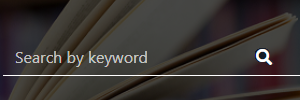
Header advanced page
This will determine which Advanced Search page the Advanced Search hyperlink in the header will link to.
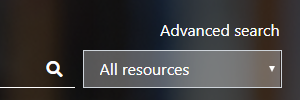
The available options are:
- All resources - This will query all record types in Spydus (e.g. Digital Assets, Archives, Bibs, Events etc)
- Library catalogue combined search - Search all bibliographic records across all filters (does not include suppressed records)
- Archives resources - Search only ARC records
Enable custom website search
If selected, borrower will be able to perform a search of an external website. This could be a council library website, a local council website or any other webpage. Search results will open in a new tab.
Custom website search URL
This is the URL which will link users through to your custom website. Spydus will append the search term onto the end of the URL e.g. https://www.google.com/search?q=
Custom website name
This is the name of your custom website. This will display in the header search bar.

Advanced search (Library catalogue)
Show category 1
If the library is using the Item category fields, enable this option to display the Item category 1 field at the Advanced search form in the OPAC.
Category 1 label
If displaying the Item category 1 field in the Advanced search form, display this as a label for the field (e.g. instead of Item category 1, display Genre).
Show category 2
If the library is using the Item category fields, enable this option to display the Item category 2 field at the Advanced search form in the OPAC.
Category 2 label
If displaying the Item category 2 field in the Advanced search form, display this as a label for the field (e.g. instead of Item category 2, display Subgenre).
The Item category 1/2 tables are user-defined tables that may be edited in Table Manager.
- Item category 1 is table CGF
- Item category 2 is table CGS
Show record material type
Only one record material type (bibliographic or item) may be displayed at the OPAC. If one option is selected, deselect the other.
Note: Updates to bibliographic or item data may be required if switching between these options. Contact Civica support if further information is required.
Show bibliographic material type
If selected, a field will show in the Library catalogue advanced search, to allow users to search using the bibliographic material type.
Show item material type
If selected, a field will show in the Library catalogue advanced search, to allow users to search using the item material type.