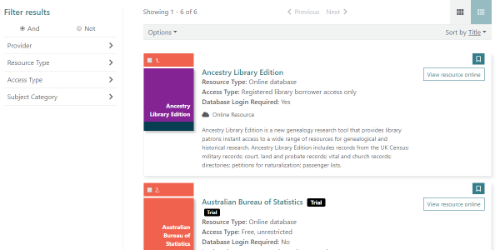Add or edit online resources
To add details of an online resource:
- From the Module Menu select ERM, New and then Online Resource.
To edit details of an online resource:
- From the Module Menu select ERM, Search page and then Online Resource.
- Search and find the resource you want. At the Full Display, click Edit Record.
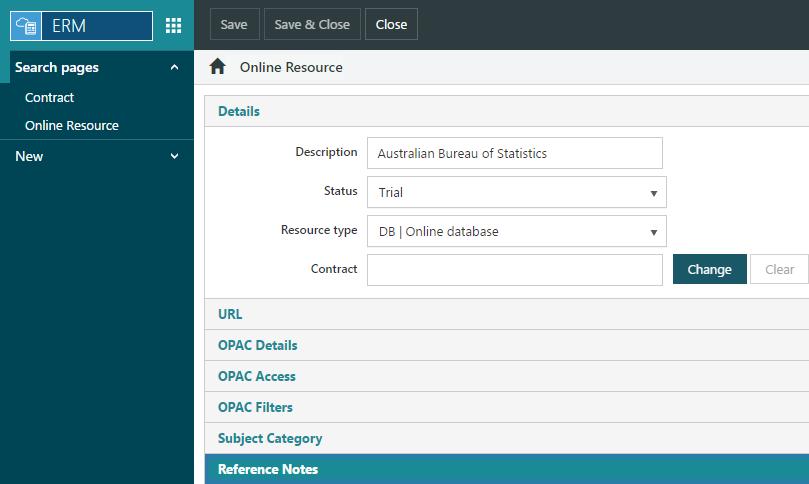
If you want to link the resource to an existing contract then click Change, search and find the contract you want, and then click Select Record. We'll find out more about contracts later.
The resource types are set up and maintained in the ERT lookup table.
URL
Under URL is the URL and link text for the resource. This link text is what you see as the Internet URL link in staff web enquiry.
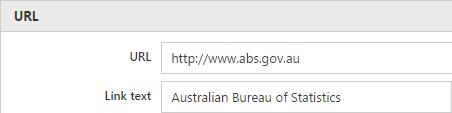
OPAC Details
OPAC Details contains the information that will be displayed to the customer at the Brief and Full Display of the Online Resource at the OPAC.
Title
The title will be the name of the resource at the OPAC.
Description
The rich-text description will appear at both the Brief and Full Display.
More information URL
If this optional URL has been specified, at the end of the description a link will be displayed with the anchor text More..., and will direct to this URL.
Access Note
The Access notes field supports plain text only, and these will be displayed in the Information box at the OPAC. Alternative text may be displayed to logged in or anonymous browsing sessions. Note that the More information URL in the Access Note need not be the same as the OPAC Details More Information URL.
Images
An image may be linked to the Online Resource. This will display at the Brief and Full Display of the record, and will be scaled dynamically based on the original image dimensions (i.e. a rectangle will not be scaled to a square).
OPAC Access
Under OPAC Access you can specify whether Spydus login and/or authentication is required, and the type of access.
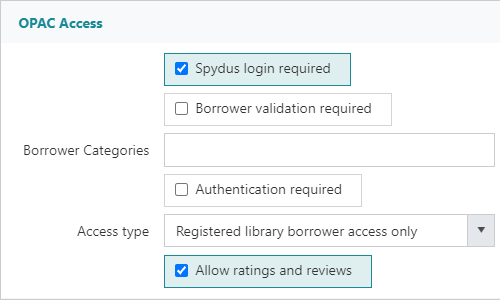
- Spydus login required - If Spydus login is required (the option is checked), at the Brief and Full Display at the OPAC messages will be displayed advising that the user must login to access.
- Borrower validation required - If borrower validation is required (the option is checked), borrowers that are expired, or have alerts that are configured to Block transaction in OPAC, will not be able to access the selected Online Resource
- The alert must also have the Suppress alert in OPAC parameter set to No (or null).
- Borrower Categories - If any Borrower Categories are selected, only borrowers who are members of the selected categories will be able to access the selected Online Resource. If no Borrower Categories are selected, all borrowers that are not otherwise restricted (e.g. by validation) will have access to the resource
- Authentication required - If authentication at the resource destination is required (e.g. on a third party site), select this option to display a "Database login required: Yes" message at the OPAC.
- The Access types are set up and maintained in the ERA lookup table.
Allow ratings and reviews
|
This feature requires server version 10.7.1 or higher. |
If this flag is checked, borrowers will be able to give a star rating and leave a text review of Online Resource records at the OPAC.
Un-moderated reviews will be posted immediately. Moderated reviews must first be approved by staff using the Review approval widget in the Home module.
OPAC Filters
Under OPAC Filters you can specify whether the resource is to be suppressed from OPAC, and which institutions the resource is to be displayed in. If the Status is "Cancelled", "Expired" or "Pending" then Suppress from OPAC display is automatically selected and cannot be deselected.
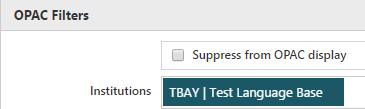
An online resource will always be included in its home institution's filter.
Subject Category
Under Subject Category you can specify the subject categories for the resource. You'll see these categories as facets on the Brief Display in OPAC. The categories are set up and maintained in the ERC lookup table.

Reference Notes
Under Reference Notes you can record any IDs and passwords required.
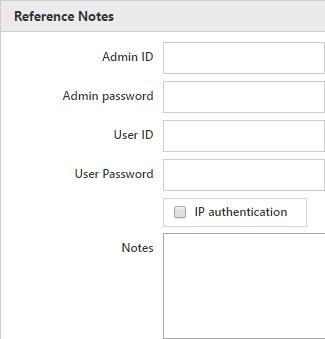
OPAC Visibility
OPAC
Here's an example of how the an Online resources search might look to a library patron.
Click the link text to go to the resource, e.g. click "Australian Bureau of Statistics" to go to that online database. Since this particular resource has the status of "Trial" we show Trial against the link.
OPAC filters
An Online Resource record (ERS) will be displayed in the OPAC if:
- it has a URL.
- it is not suppressed from OPAC.
- it has a status of "Trial" or "Available".
For a consortium an online resource will be displayed in institutions set in the Institutions field. We'll see this later.
Bibliographic records and E-resource load controls
This section relates to functionality found in Spydus 10.6 and forward, where the relationships between Bibliographic records, Digital Assets and Online Resources have changed significantly.
When a user uploads Bibliographic records using a load control with type E-resource load, and Item details are present in the 856 tag, the following three things will occur:
Bibliographic record is created, or bumped
The Bibliographic record will be created, or if a matching record is found, and load control settings allow, the record will be bumped.
Item record is created, or bumped
An Item record will be created, or if a record exists and the below conditions are met, the record will be bumped:
- Bump item set in load control parameters
- same Location and Collection
- the Item record is linked to an Online Resource record
If these conditions are met (or loading a new Item record), the following details will be set:
- Digital item flag
- Location
- Collection
- link to Online Resource record
Online Resource record is created, or bumped
An Online Resource record will be created, or if a record exists and the below conditions are met, the record will be updated:
- Bump item is set in load control parameters
- a matching Item record is found (same Location and Collection)
- the Item is already linked to an Online Resource record
If these conditions are met (or loading a new Online Resource), the following details will be set:
- URL
- URL label
- Description
- Spydus login required (Authorisation required) flag
- OPAC suppression flag
- Online resource type