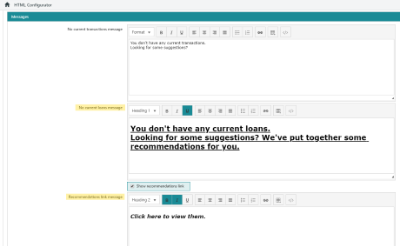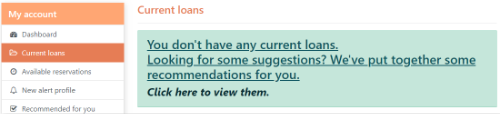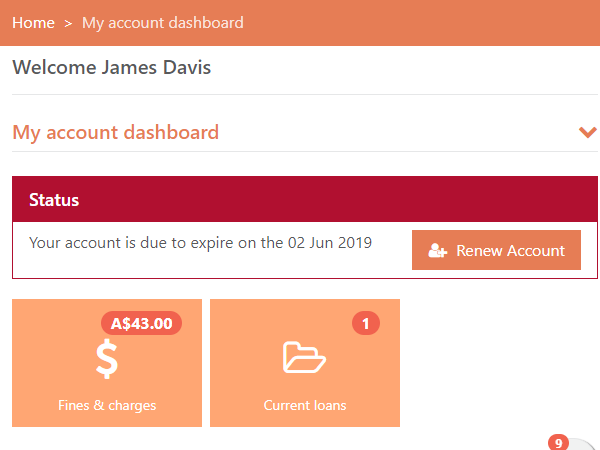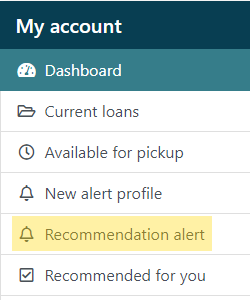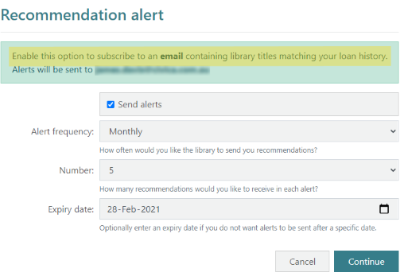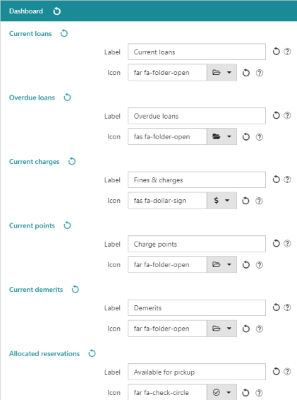Parameters
The following parameters allow libraries to customise some elements of the My account section when borrowers are logged into the OPAC.
Show borrower message badge
Show a badge in the Navbar indicating any unread messages sent to the borrower.
Display welcome message on dashboard
Display a "Welcome borrowername" message when a borrower logs into their account.
Enable cancel membership
Give borrowers the option to cancel their membership via the OPAC.
Require password when cancelling membership
If Enable cancel membership is selected, are borrowers required to re-enter their password when requesting to cancel their membership.
Enable 'Right to be forgotten'
Give borrowers the option to request that their personal information be anonymised when resigning their membership.
Enable previous queries
This feature requires server version 10.5.1 or higher.
If Enable previous queries is selected, borrowers can select the View previous queries option from the drop-down user menu to view previous searches that they have conducted at the OPAC.
Enable saved searches
This feature requires server version 10.7.1 or higher.
If selected, this option allows borrowers to save the search criteria used to perform a query at the OPAC - much the same as the Save Query option in the Enquiry module.
If a borrower is logged in, the Save search option will appear in the Options dropdown menu in the OPAC at the Brief Display of search results.
Saved searches can be reviewed and run again by selecting the View saved queries option from the dropdown user menu when logged in at the OPAC.
Enable waive requests
This feature requires server version 10.7.1 or higher.
If selected, the Enable waive requests option allows borrowers who are logged into the OPAC to request that charges on their account be waived.
If enabled, the Dispute selections option will be available at the Fines & charges screen of the borrower's account. After selecting the Dispute charges option, the interface allows the borrower to:
- select a Reason for disputing these charges (these options can be managed in the WVR lookup table in Table Manager)
- enter any supporting Comments to justify the waiving of the selected charges and/or fines
- Upload supporting documentation to the waive request
Once a waive request has been placed by a borrower, it can be managed in the same way as waive requests made in the Circulation module, requiring sufficient user privilege and a Waive request approval group on the staff User Account.
When approving or declining a waive request, staff will be given the option to notify borrowers of the outcome of their waive request. The content of these communications can be customised in the HTML Email & Slips Configurator.
Messages
The Messages section allows libraries to configure the content and formatting of various borrower account messages in the OPAC. i.e. See the content as configured in the screenshot above, and displayed in the screenshot below.
Renew account
|
This feature requires server version 10.5.1 or higher. |
As of Spydus 10.5, libraries may choose to allow borrowers to renew their account at the OPAC. This section allows staff to customise the alerts that are displayed to borrowers when their account is eligible for renewal. Different text may be displayed when:
- the borrower is within the Registration Expiry Cutoff Period and their registration has not yet expired
- when the borrower registration has expired
The renew options aren't showing, what's wrong?!
If account renewal is enabled but the alerts and options are not displaying as expected in the borrower account, staff may have disabled display parameters associated with this feature. Navigate to Maintenance > OPAC & Enquiry > Display Parameters, select WPAC View, BRW Format, and FULL_PD Type. Ensure that both Renew expired registration and Renew due to expire registration are both Enabled.
Enable renew account
If Enable renew account is checked, once a borrower’s membership is within the Registration Expiry Cutoff Period, an alert will be displayed on the My account Dashboard in the OPAC, as well as a message in the Personal Details page.
Renew account button text
This field specifies the text that will appear on the button that will appear on the borrower's Dashboard and Personal details pages.
Account due to expire dashboard alert/personal details text
These fields will determine what text accompanies the Renew account button on the borrower's Dashboard and Personal details pages when the borrower is within the Registration Expiry Cutoff Period and their registration has not yet expired.
Account has expired dashboard alert/personal details text
These fields will determine what text accompanies the Renew account button on the borrower's Dashboard and Personal details pages when the borrower registration has expired.
Append expiry date to...alert text
Check this box to add the borrower's expiry date to the alert advising that their account is due to expire/has expired. This option simply adds the expiry date to the end of the alert.
If displaying both text and date, staff should ensure that alert text and dates read appropriately when combined.While renewing their account, a borrower has the opportunity to confirm - or update - any other Personal details before clicking the Renew Account button at the bottom of the page.
The details that a borrower may update from the OPAC are controlled in Maintenance > OPAC & Enquiry > Update Details Parameters, and whether the borrower is required to confirm their password to update their details is controlled by the Password not required to update borrower details in OPAC parameter in Maintenance > Circulation > General Parameters.
Recommendation alert
|
This feature requires server version 10.7.1 or higher. |
Recommendation alerts allow borrowers to subscribe to regular emails containing suggested titles, based on the borrower's loan history. Recommendation alerts are delivered by the same scheduled task that generates user-created alert profile (SDI profiles).
Enable recommendation alert
If selected, a recommendation alert option will be displayed on the borrower's My Account menu in the OPAC.
Recommendation alert label
This is the label text used for the recommendation alert option on the borrower's My Account menu, and the title displayed on recommendation alert page.
Recommendation alert description
This message will display below the title on the recommendation alert page in the OPAC.
When configuring recommendation alerts at the OPAC, borrowers may specify:
- the Alert frequency,
- the Number of recommendations to be included in each alert,
- the optional Expiry date
Dashboard
|
This feature requires server version 10.8 or higher. |
The Dashboard section allows staff to manage to the wording and icons used to describe the tiles in the borrower account dashboard at the OPAC.
Label
The Label for each tile is the text description that a user will see accompanying the icon.
Icon
Click the downward arrow at the end of the Icon field to select from the Font Awesome icon pack. After clicking the downward arrow, it is also possible to search the icon pack using the Search icon field.
A preview of the currently selected icon is displayed at the end of the row.