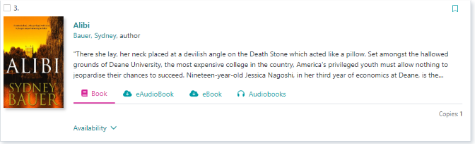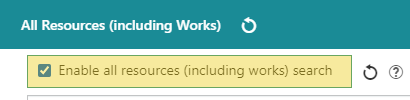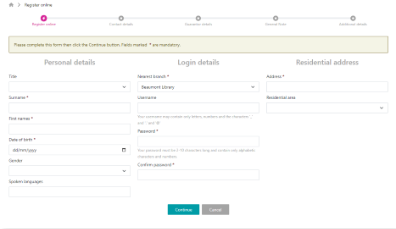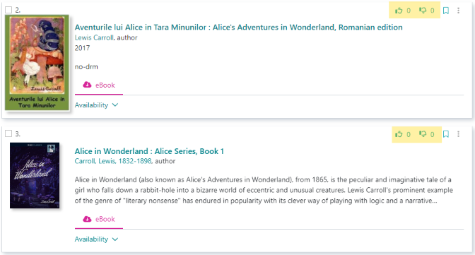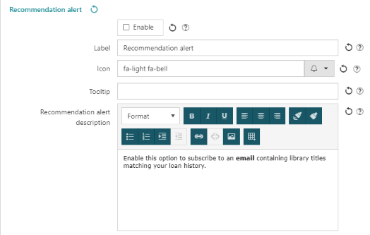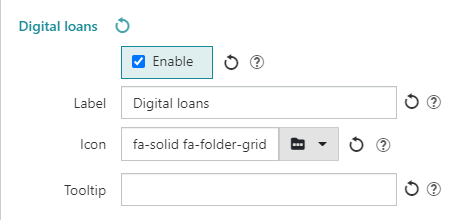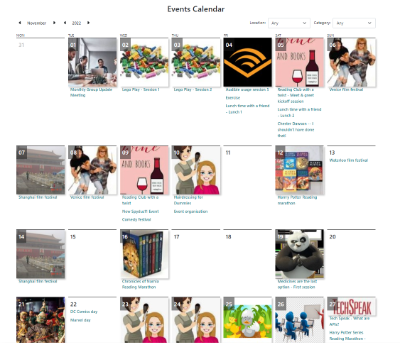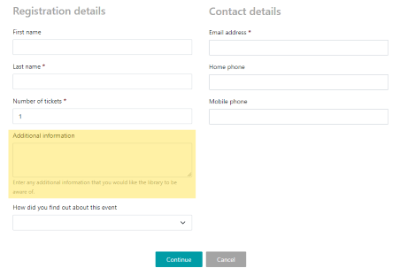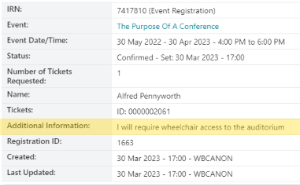Work-instance display (title aggregation)
Spydus now supports collating separate instances (bibliographic records) of the same work for display in the OPAC. This is accomplished by linking the Bibliographic record/s (BIB) to a new Work record (WRK). Linking between BIB and WRK records occurs whenever a bibliographic record is created or updated, and a bibliographic record will always be linked to a work.
|
By default, searches that incorporate the work-instance model will be enabled in Search tab of the OPAC HTML Configurator. To avoid confusion of OPAC users, it is recommended to use either searches incorporating works, or searches that do not - not both e.g. use either Work search or Bibliographic search, All Resources search or All Resources (including Works) search
To enable or disable a search option, check or un-check the Enable option in the relevant section on the Search tab of the OPAC HTML Configurator.
|
For more detail on how bibliographic records are matched to aggregate in a single work record, see the Spydus 11 Cataloguing features.
Add the ability to place a reservation at the work level
A borrower might want to place a reservation for all instances of a work in a given record format, in order to broaden their search and receive the first available copy. Reserving at the record format level does not allow users to reserve all instances associated with a work e.g. a borrower may reserve all books linked to a work, or all audiobooks linked to a work, but not both books and audiobooks under the same work-level reservation.
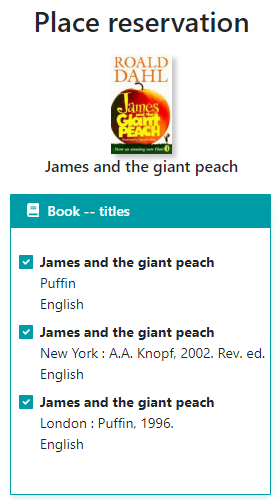
Placing a reservation at the work level will place a a multi-title reservation for all reservable titles aggregated under the work record, with only 1 (one) title required to satisfy the reservation. The Work reservation information alert text parameter in the Reservation section allows staff to configure the message displayed to advise borrowers when placing the reservation that a single title will complete the reservation.

Borrowers may un-check the box next to any titles that they do not wish to include in the work-level reservation.
If selected titles listed are not reservable, they will not be included in the reservation, and the OPAC will not display alerts to indicate excluded titles (but will list included titles).
If only one reservable bibliographic record is linked to the work, a regular reservation will be placed
Additionally, Work-level reservations are not yet able to be placed in the Spydus Enquiry or Circulation modules (though staff may still place a normal multi-title reservation).
Upon reservation confirmation, a parent reservation will be placed that is linked to the work record. Any child reservations will be linked to the relevant bibliographic record. When a borrower reviews their reservations at the OPAC, the parent Work reservation will be listed, with a link to click through to any child Title reservations.
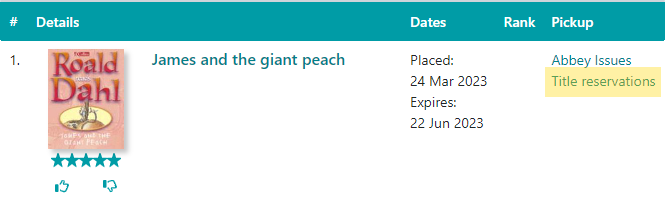
The reservation will be considered satisfied when a single title is issued to the borrower.
Support Reviews in work-instance display
Borrowers are now able to submit ratings & reviews at the work level. This includes both quick reviews (thumbs up/down) and star ratings/comments.
A work will have its rating determined by the cumulative average of all reviews at both the work and instance (bibliographic) level.
An individual instance's rating will be determined by the ratings on that bibliographic record and the parent work, but not sibling instances.
Events Calendar view
A new calendar display for events has been added to the OPAC.
Only one image will display, and a Featured Event will be selected if available, otherwise the image from the first Event on the day. All other Events for the day will be text only and in chronological order.
Introduction of micro-animations
Micro-animations have been introduced to the Spydus 11 OPAC to improve visibility of focus and attention to the user experience.
Examples include:
- Enlargement of thumbnails on mouseover
- Scrolling of underlining on mouseover of tabs and breadcrumbs
New online registration form
The Register Online Parameters interface now allows the maintenance of tabs to organise online registration at the OPAC. In the new paged registration style, each tab will correspond to a page in the form, and each tab may contain multiple sections e.g. the screenshot below is of a single tab containing three sections
Enable/Disable autocomplete
It is now possible to enable or disable autocomplete functionality (in the OPAC search bar) from the OPAC HTML Configurator.
The Enable Autocomplete option is found on the Search tab of the OPAC HTML Configurator.
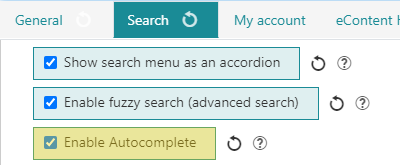
Add 'Place reservation' button to serial issue brief display
Previously, the option to reserve a serial issue at the OPAC was only found in the 'View availability' pop-up box.
The Place reservation button will now appear at the brief display of an issue with reservable copies (e.g. when performing an Issue Search, or browsing the issues of a magazine).
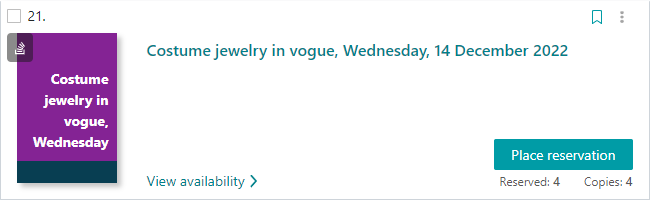
Automatic scrolling of containers
For Gallery Display containers, Container Parameters now allows users to set a container to automatically scroll through the records previewed in the container.
If the Auto scroll option is set on the Tab properties tab, then the Scrolling interval option will become available. The Scrolling interval period determines how frequently the records in the container will be automatically scrolled through.
|
The NRECS string in the container query will determine how many records are loaded into a Gallery Display, and an automatically scrolling container will scroll one record at a time through the records loaded into the container. If the automatic scrolling reaches the end of the loaded records, it will cycle back to the beginning. |
Add Pay All option to online payments
Previously, patrons would have to select the charges to be paid (by checking each box) and choosing 'Pay selections'.

|
ePayment must be enabled (in the OPAC HTML Configurator) to utilise this feature. |
Display library name in OPAC navigation bar
If the Show library name in navigation bar parameter is enabled in the OPAC HTML Configurator, the library's name (as set) will display at the OPAC.
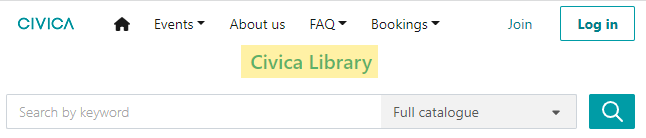
Quick reviews
If the feature is enabled in the General tab of the OPAC HTML Configurator, borrowers who have logged in at the OPAC may quickly review titles with a 'thumbs up' or 'thumbs down' icon at the brief display, full display, or from the loans section (current and previous) of their account.
Enhancements to My Account dashboard & menu
A number of changes have been made to the My Account tab of the OPAC HTML Configurator to accommodate customisation of the My account menu, and the My account dashboard. The first thing to note is that - to reduce on-screen clutter - the drop-down user menu in the top right corner has had most of the options stripped from it, retaining only the Dashboard option, and links to a borrower's saved lists and queries.
My account Menu options
In the new Menu options section of the My account tab, staff can customise the links in the My account menu (displayed on the left-hand side of the screen on the borrower dashboard).
This section allows staff to set:
- whether or not the menu item is Enabled
- the Label for the menu item if displayed
- the Icon for the menu item (selected from the licensed FontAwesome icon pack) if displayed
- the Tooltip text for the menu item (the text displayed when hovering the mouse) if displayed
- If relevant to the menu item, any Message that would be displayed on following the link
- e.g. if the user has no titles on loan when clicking the Current Loans link
My account Dashboard
In the new Dashboard section of the My account tab, staff can customise the tiles displayed on the borrower dashboard at the OPAC.
This section allows staff to set:
- whether or not a dashboard tile is Enabled
- the Label for the dashboard tile if displayed
- the Icon for the dashboard tile (selected from the licensed FontAwesome icon pack) if displayed
- the Tooltip text for the dashboard tile (the text displayed when hovering the mouse) if displayed
Additional OPAC reservation configuration options
A new set of options in the Reservation section on the General tab of the OPAC HTML Configurator allows staff to:
- Enable or disable reservation placement at the OPAC
- Enable or disable standing reservations at the OPAC (reservations placed at the bibliographic level of serials)
- Hide or display the 'Not required after' field
- Set the available available expiry periods for regular and standing reservations, and set the default expiry period
- Hide or display the 'Suspend until' field
- Hide or display the free-text 'Notes' field
- Hide or display the option to reserve specific items or collections in the 'Items to reserve' dropdown
- Enable or disable pre-selecting the reservation of items from the local institution (consortium only)
Event Calendar page
An events calendar page has been added to display the events in a selected month in a calendar layout.
The calendar will display the current month's events by default, and OPAC users can navigate the month & year by either clicking the current selection, or navigating using the back/forward arrows. Dropdown filters allow the calendar to be restricted to show events only from a selected Location, Category, or Audience.
A thumbnail will be displayed, with the preference given to a Featured event. If there is no featured event, the thumbnail for the first event of the day (earliest) will be displayed.
Events will be listed chronologically, with a maximum of three events displayed per day by default. If there are more than three events on a given day, additional events can be displayed by clicking the Show more link.
Carousel container type
The carousel is a new type of container used for displaying images & text at the OPAC. The carousel is a borderless container, which may contain multiple images, with a user-provided title & description optionally overlaid on the image.
OPAC users may scroll through the carousel using provided controls (< & >), as well as the carousel automatically rotating through the images at a configured interval. The image may optionally link out to related control.
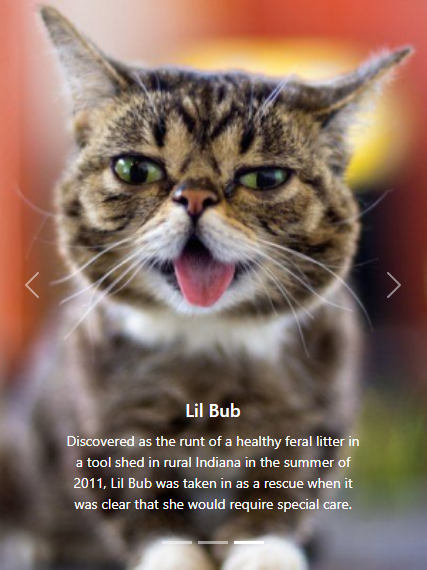
'Additional information' field in event registration
If enabled in the Event registration section on the General tab of the OPAC HTML Configurator, a new Additional information field may be displayed when registering for an event.
To enable this field, check the Show 'Additional information' option in the configurator.
This will reveal the 'Additional information' label option, which allows staff to set the field label.
If the user registering provides any additional information in this field, it will be displayed in their registration record.
The Additional information field may also be edited and added to by staff when editing the registration record.