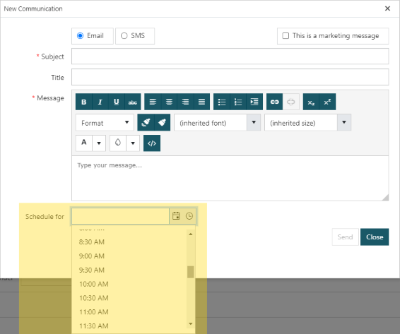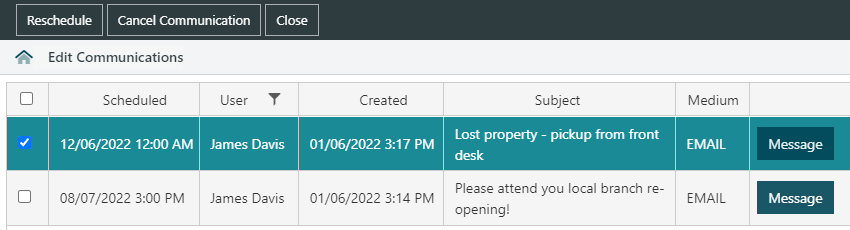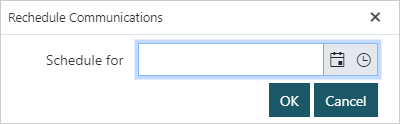|
This feature requires server version 10.5.1 or higher. |
Spydus allows the sending of communications by email & SMS to:
- individual borrowers, and
- to targeted lists of borrowers using Bulk Send Communication
Click the links above for detail on accessing and composing for individual or bulk communications. The below headings apply to both types of comms.
Marketing Communications
In both individual and bulk communications, the user may set the This is a marketing message option.
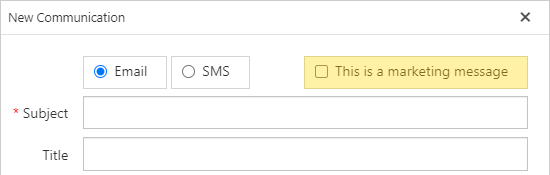
If the This is a marketing message flag is checked, the message will not be delivered to any borrowers who do not have the Receive marketing flag checked in their registration. There are a number of methods to set or clear the Receive marketing flag for a borrower (or borrowers).
Unsubscribe from marketing vs mailing list integration
While it is unlikely that libraries will be using both features concurrently, it is important to distinguish between unsubscribing from marketing platforms that may be integrated with Spydus (e.g. MailChimp), and unsubscribing as relates to the Receive marketing flag.
The Subscribe/Unsubscribe option will not affect the state of the Receive marketing flag, and neither will the state of the Receive marketing flag (or the unsubscribe action from marketing emails sent from Spydus) affect the a borrower's subscription to an integrated platform's mailing list.
|
Ensure that consent is received from a borrower before enabling Receive marketing, and that marketing communications abide by all relevant regulations. |
Setting per borrower
If the Receive marketing field has been added to Borrower Registration Parameters, staff may set or clear the flag at the point of registration via the Circulation module or when editing a borrower's registration.
If the Receive marketing field has been added to Register/Update Details Online Parameters, the borrower may set or clear the flag themselves at the point of registration via the OPAC or when updating their details at the OPAC.
Unsubscribe via email
This feature requires server version 10.9 or higher.
From Spydus 10.9.1 any email communications flagged as marketing will include a link to unsubscribe. Clicking this link will clear the Receive marketing flag for the borrower.
Library staff may change some details of the unsubscribe process in the Maintenance module:
- the title of the unsubscribe link (e.g. "I no longer wish to receive these emails") can be set in the Email section of the General tab of the HTML Email & Slips Configurator
- the Successful Unsubscribe Message can be set in the Marketing section of the General tab in the HTML Configurator
- this message will be displayed in a web page with OPAC styling when an unsubscribe request placed by clicking the email link is successfully processed
Bulk Change
The state of the Receive marketing flag can be set in bulk using the Bulk Change utility. To perform such a change:
- The set of records must be in the Borrower (BRW) format
- In the Field section of the Bulk Change interface;
- the Format must be set to 'BRW | Borrower Account'
- the Field must be set to 'MKS.MFLG | Receive marketing flag'
Schedule communications
|
This feature requires server version 10.9 or higher. |
From 10.9, Spydus supports the scheduling of messages in both the Send Communication and Bulk Send Communication interfaces. This allows library staff to schedule announcements for events or openings, compose messages outside business hours for future delivery, and much more.
The Schedule for option allows users to select both a Date (by clicking the calendar button) and a Time (by clicking the clock button).
If the Schedule for options are left empty, the message will be sent immediately upon clicking Send.
Scheduled communications are processed by a scheduled task that must be commissioned on the server. Communications will be sent at the next task run after the selected time (e.g. if the task runs hourly, and the communications are scheduled on the half hour, they well be processed and delivered on the hour).
|
Please contact Civica Support for assistance as commissioning is required. |
Scheduled Communications
This feature requires server version 10.9.2 or higher.
Once a communication has been scheduled, and before it has been transmitted, it can be reviewed by navigating to Circulation > Other > Scheduled Communications. All future scheduled communications will be displayed at this list interface. From the list, users may review the Message content, Reschedule the date and/or time the message is to be transmitted, or to Cancel Communication transmission.
To review scheduled communications;
- Navigate to Circulation > Other > Scheduled Communications
- Select the communication(/s) in the list
- Take the required action
- Click Reschedule to re-set the date and time for the communication(/s) to be transmitted
- Click Cancel Communication to cancel the scheduled transmission
- Click the Message button at the end of a row to review the content of the communication
- Click Close.
View Communication History
|
This feature requires server version 10.9 or higher. |
From Spydus 10.9, all communications sent to a borrower (including bulk communications) are linked to the borrower record, and may be reviewed using the View Communications option.